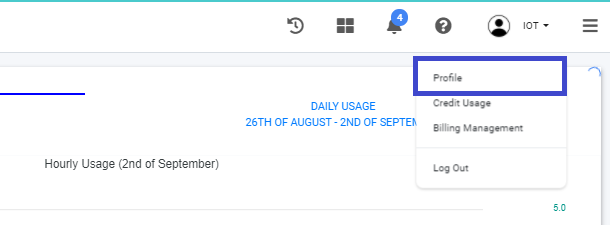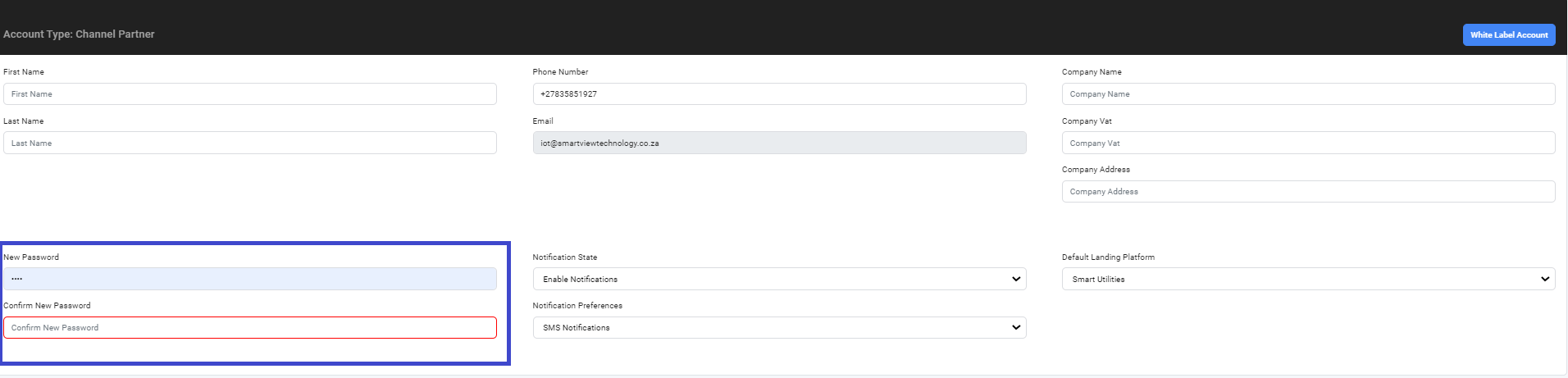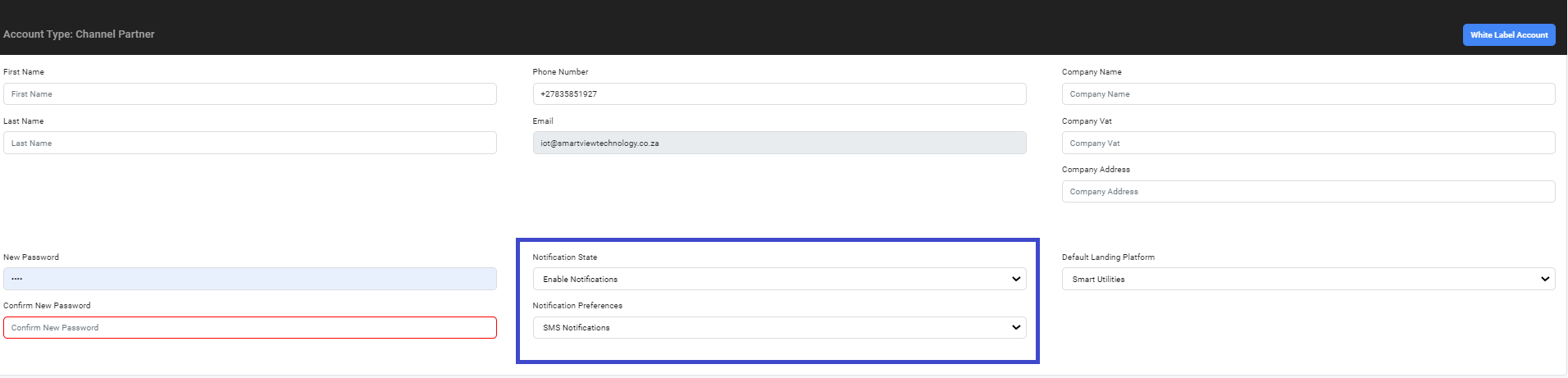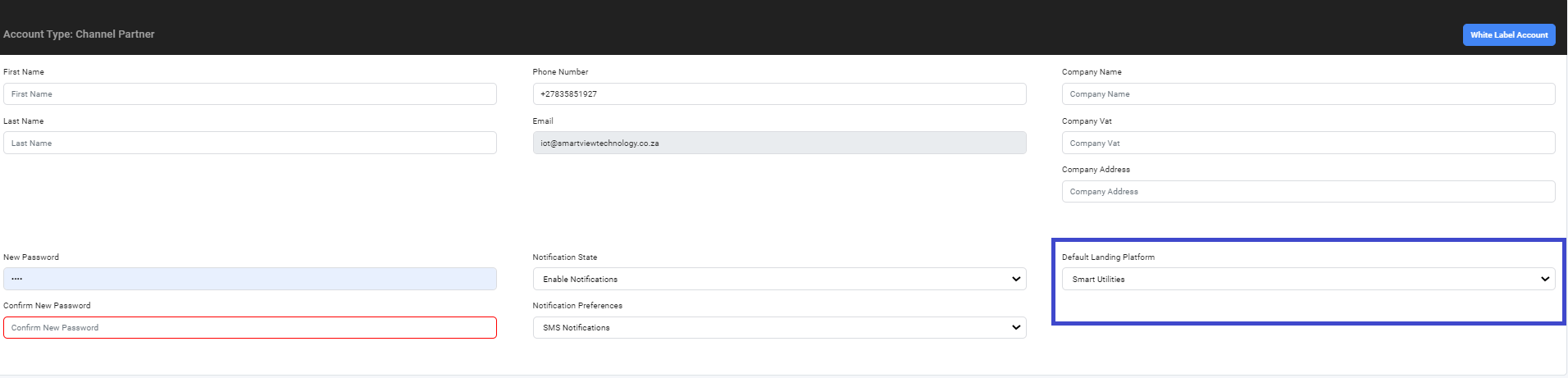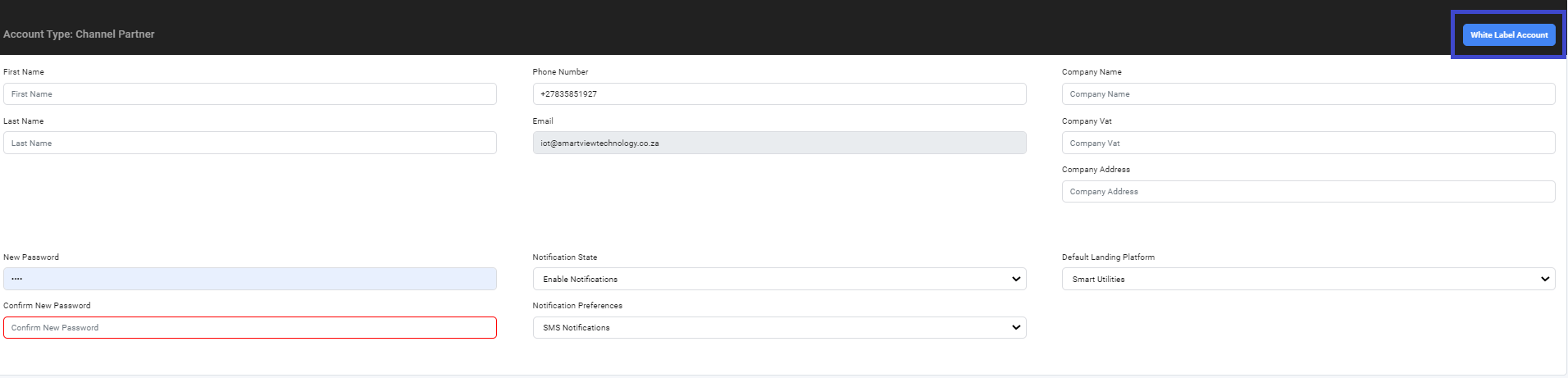How to update my account settings?
1. From the Smart-View IoT dashboard navigate to the Top Navigation Bar
2. Click the dropdown button by the username Top Navigation Bar and from the dropdown list select "Profile"
How to change my account password?
1. In the fields to the left of the screen enter your New Password and then confirm it again by typing it in the Confirm New Password field.
2. Upon completion of entering the Confirm New Password input click enter and the new password will be saved.
How to change my account Notification State and Notification Preferences?
1. From the Notification State field select the state you wish for ("Enable Notifications" or "Disable Notifications")
The default setting for Notification State is ("Disable Notifications")
2. From the Notification Preferences field select the the Notification Preference you wish to use ("SMS Notifications" or "Email Notifications").
SMS Notifications: The user will receive the platform notifications via SMS to the Phone Number provided in the Profile Setup
Email Notifications: The user will receive the platform notifications via Email to the email address provided by the user for the account registration.
How to reset your default landing platform?
1. From the "Default Landing Platform" dropdown list field select the platform you wish to land on upon login and the update will be saved.
How to Request Account White Labelling?
1. Click the "WHITE LABEL ACCOUNT" button and wait for the form to load.
2. Enter company details required then click "REQUEST" to send the request through.
Smart-View Support Team will respond to the request and you will be notified through the email address used for the account registration if the request is, Approved or Declined.