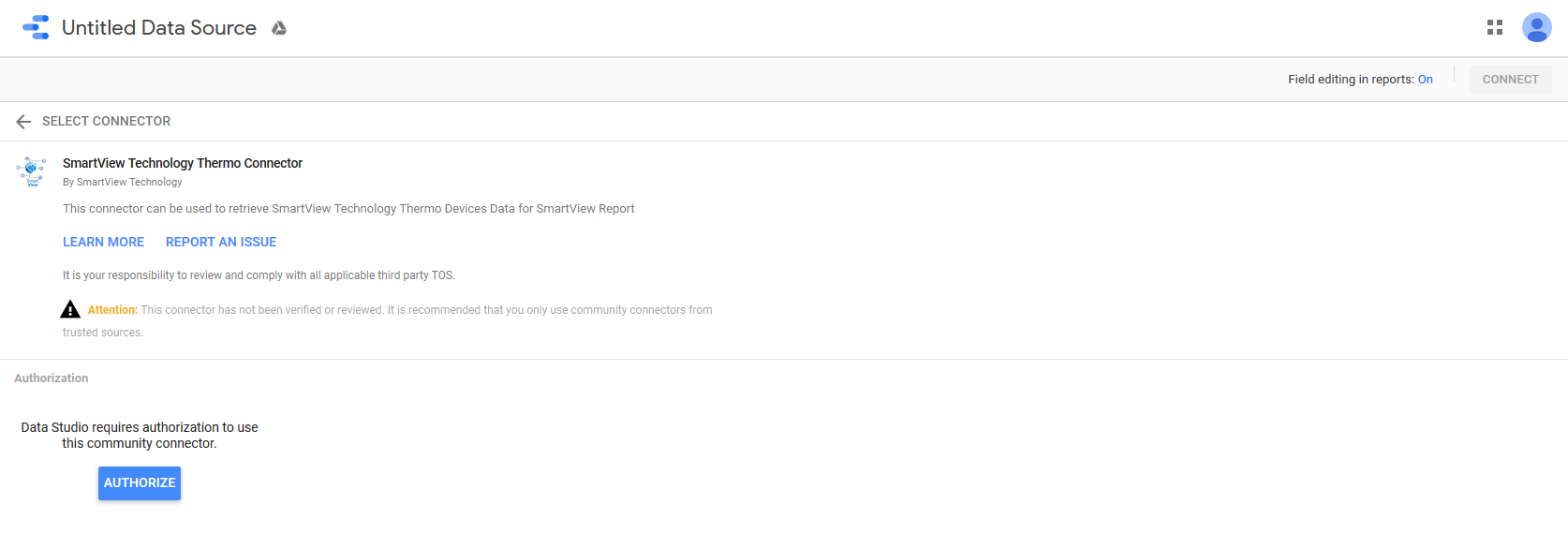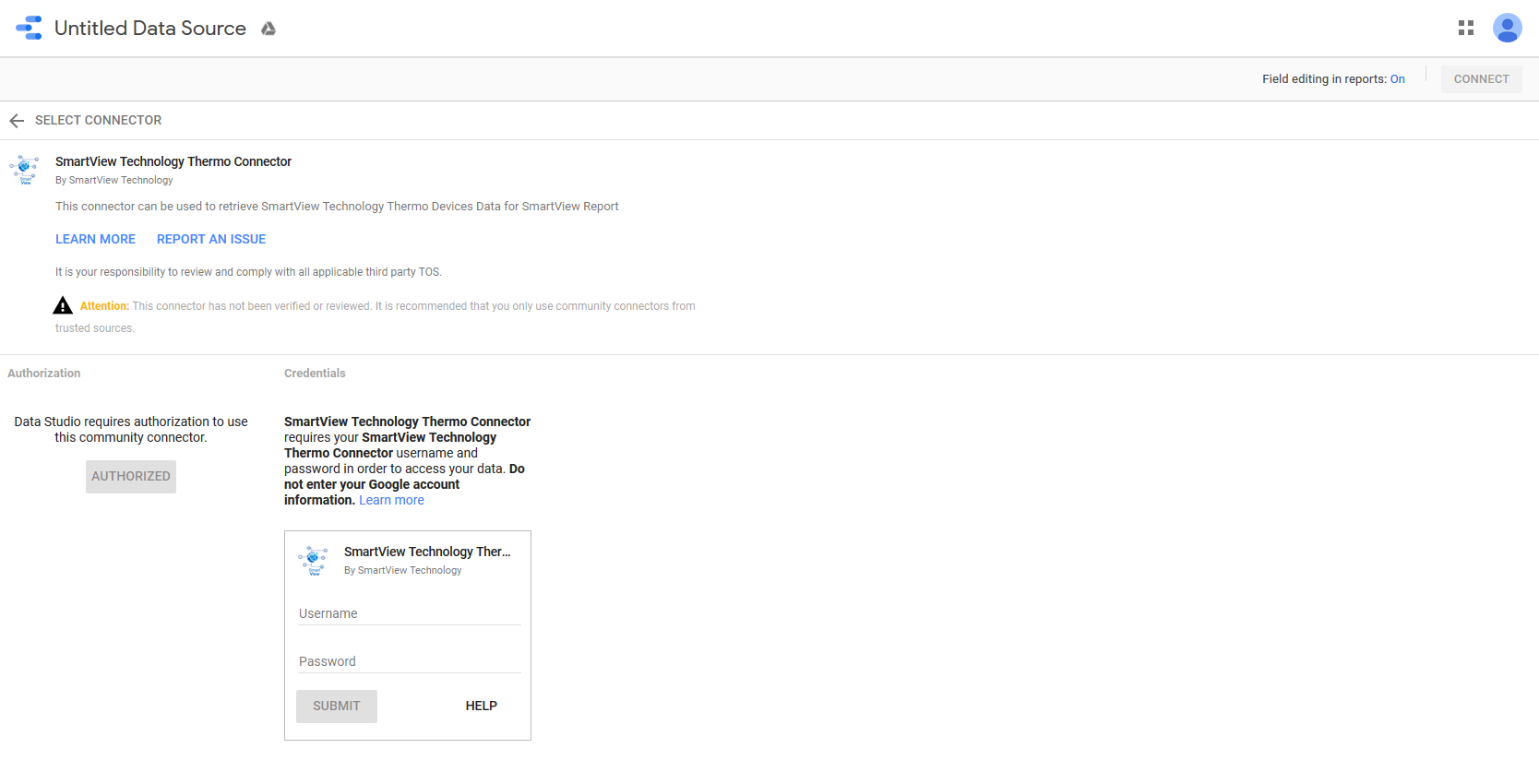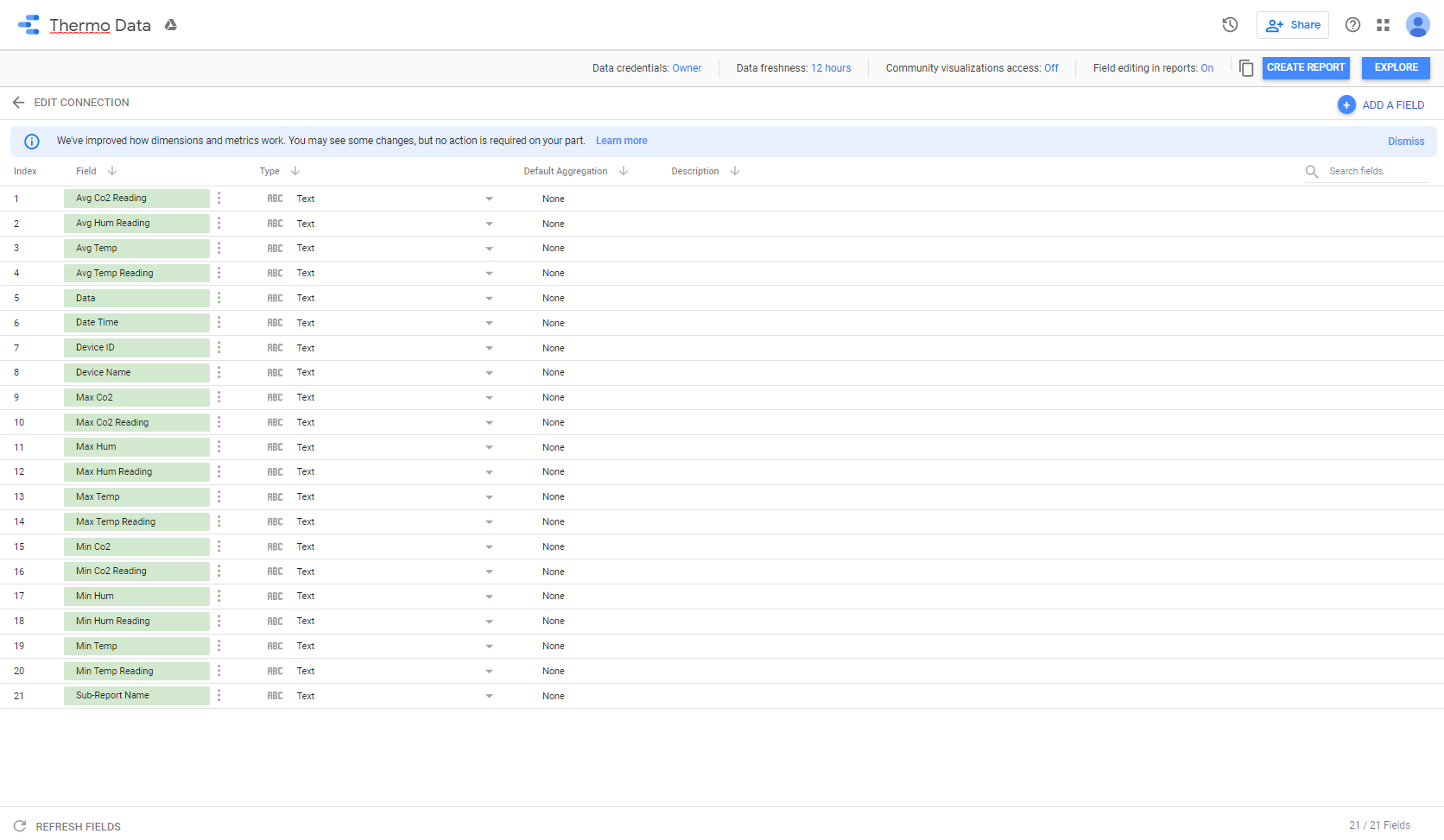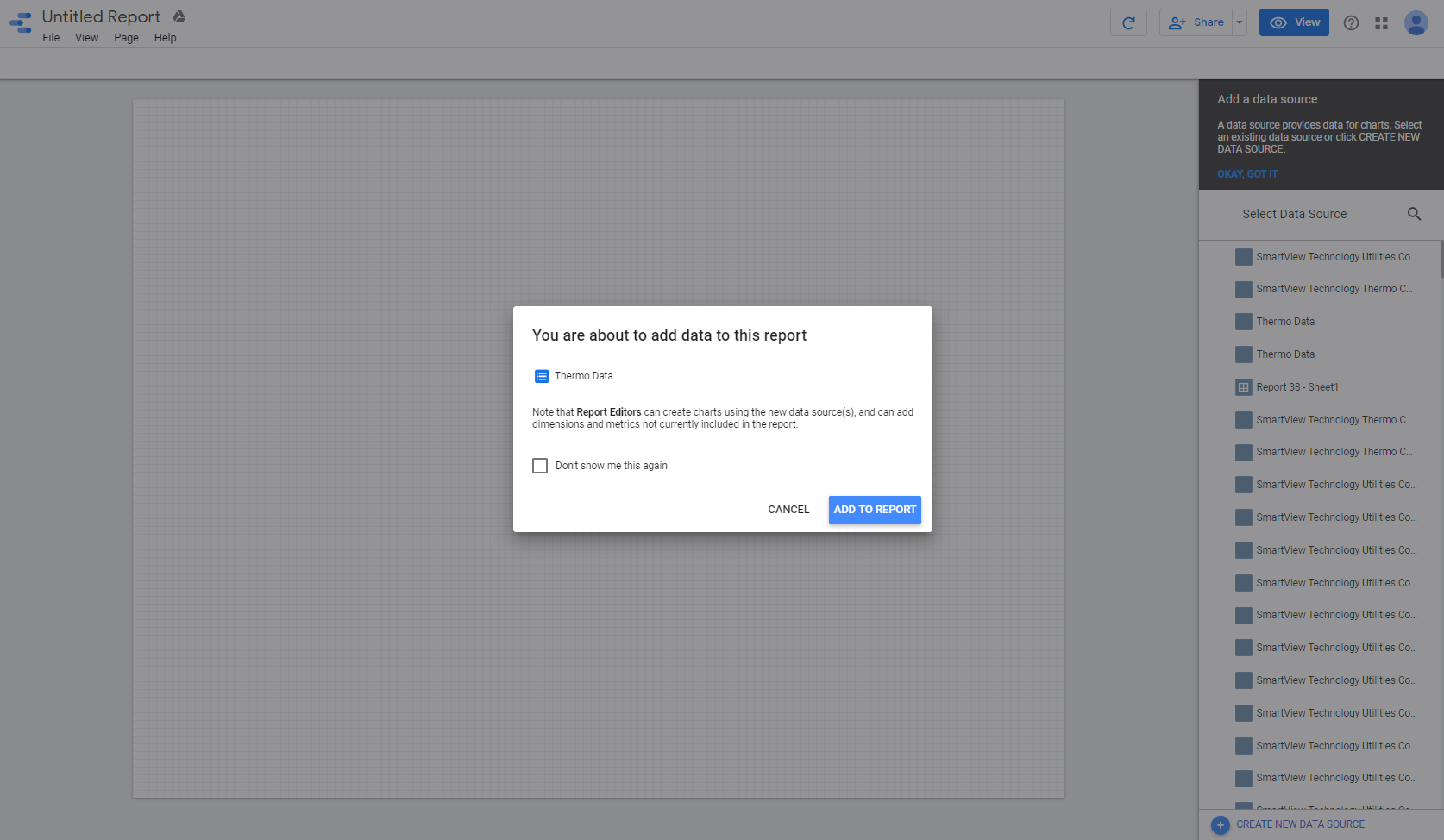SmartView Technology's Reporting Community Connector is available on the Google Cloud Platform.
1. Smart-View Reporting
The Smart-View Reporting is used to extract/build reports from the user's device data.
Upon you initial use of the Connectors, you are required to Authenticate the Connector with a Gmail account.
1. Click "AUTHORIZE" and authenticate the Connector with a Gmail account.
Once you have completed the Gmail Authentication you will be required to Authenticate that you are a SmartView IoT Platform account holder.
2. Enter your SmartView IoT account credentials and sign in, sign up if you don't have an account.
Once Autheniticated, the Connectors will be ready for use.
Your Smart-View IoT Real-Time Reports will be loaded for you to see, refer to Real-Time Reports
1. Rename the Data Source from "Untitled Data Source".
2. Select the Real-Time Report.
(PLEASE NOTE: These connectors will only load data for the Smart-
Utilities & Smart Thermo Platform only)
3. Select the data you want returned for the report.
(PLEASE NOTE: These connectors will return data types
specific to each report type (refer to Add Reports) for more
information on the diffrent report types
4. Select Data Source Refresh Rate.
(PLEASE NOTE: This is the rate at which the data being pulled by the
connector data source will refresh to get new data.
5. Click "CONNECT" to retrieve the data for the required report and populated the output fields of the Connector.
The user will be redirected a page with the Connectors output fields
4. Click "CREATE REPORT" to create the Data Studio Report.
5. Click "ADD TO REPORT" to add the Data Source to the Report.
6. Rename the Report from "Untitled Report"
7. Customize the Report with the tools provided on the Google Data Studio Platform to best display the data retrieved from the Data Source.