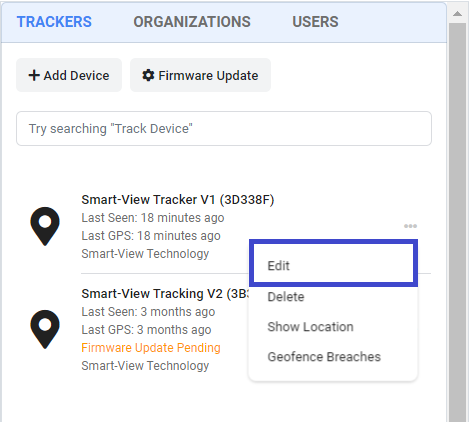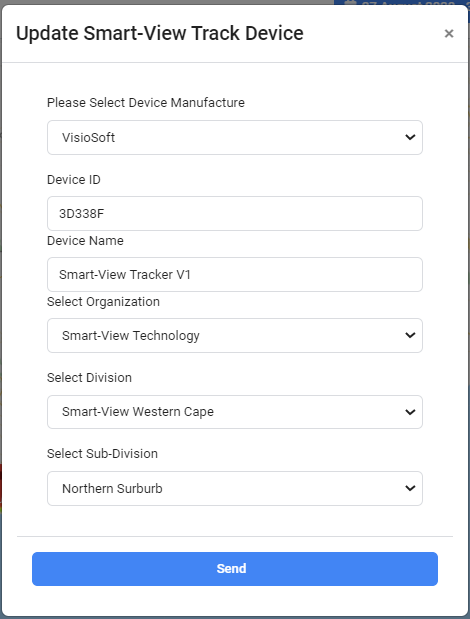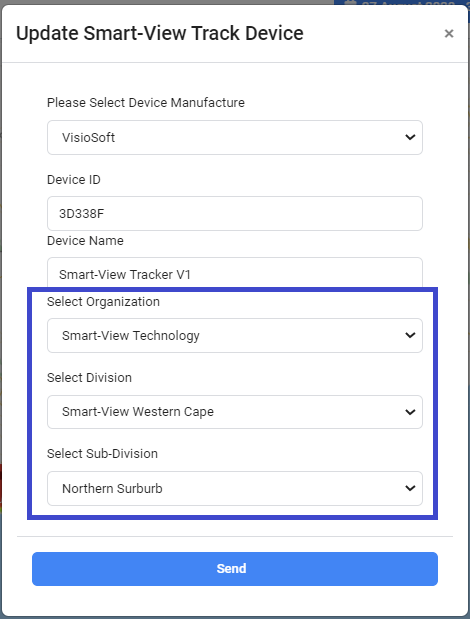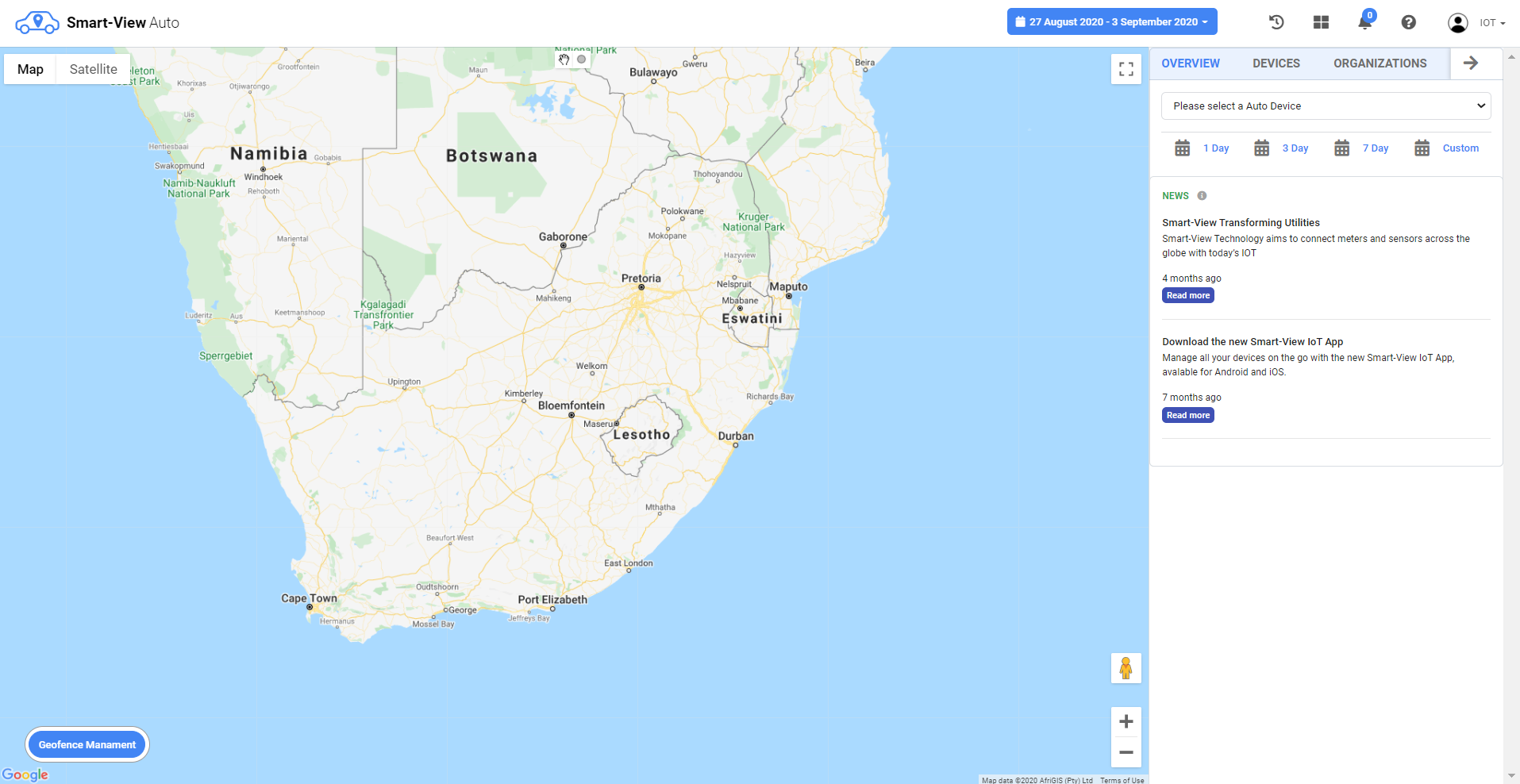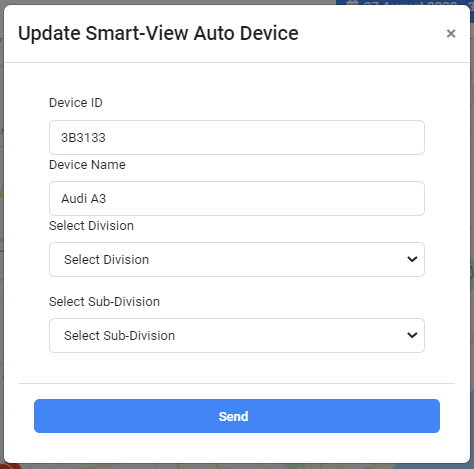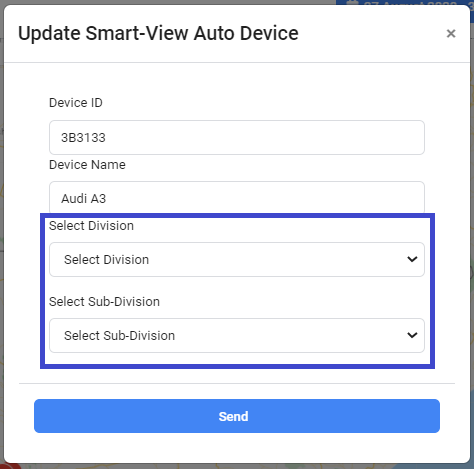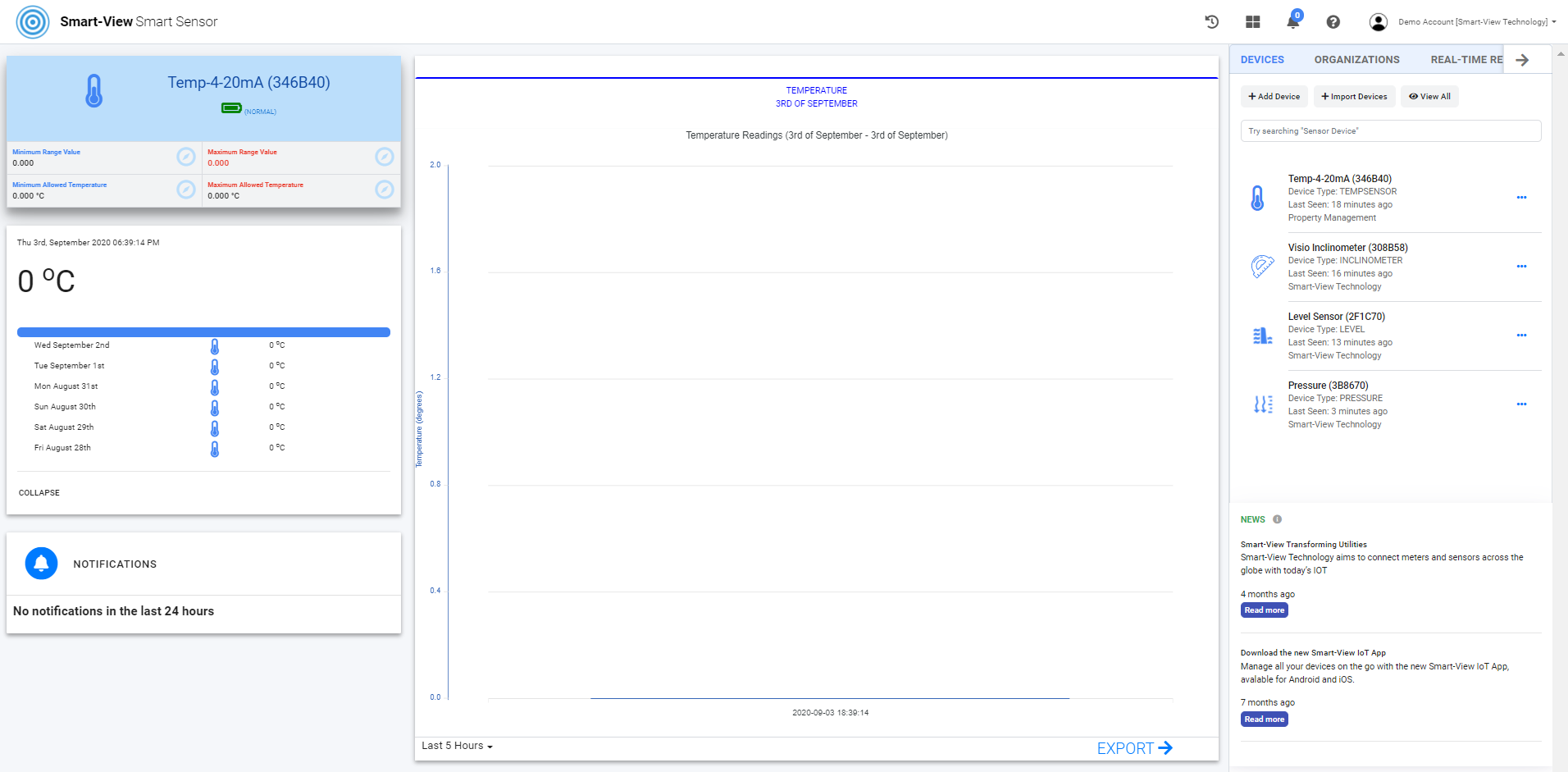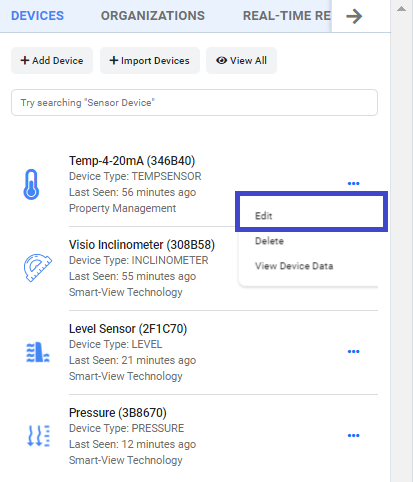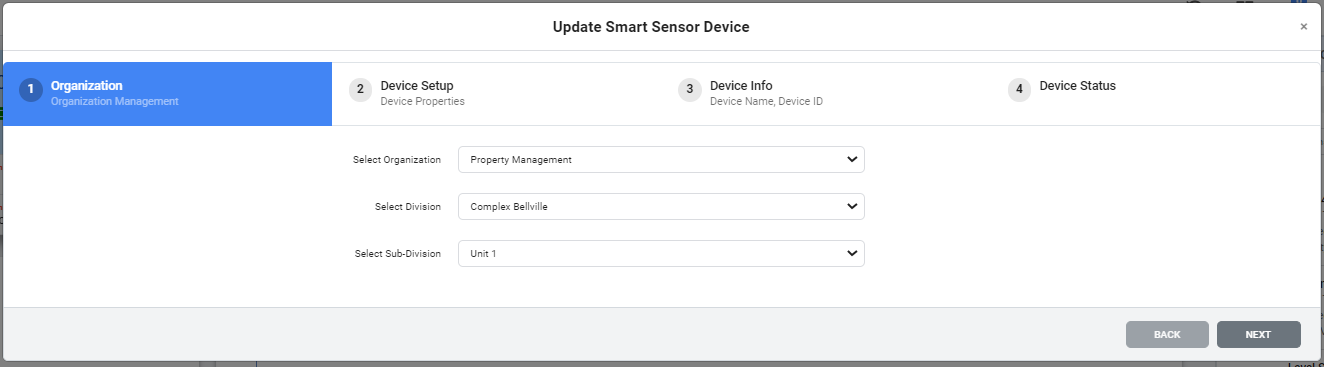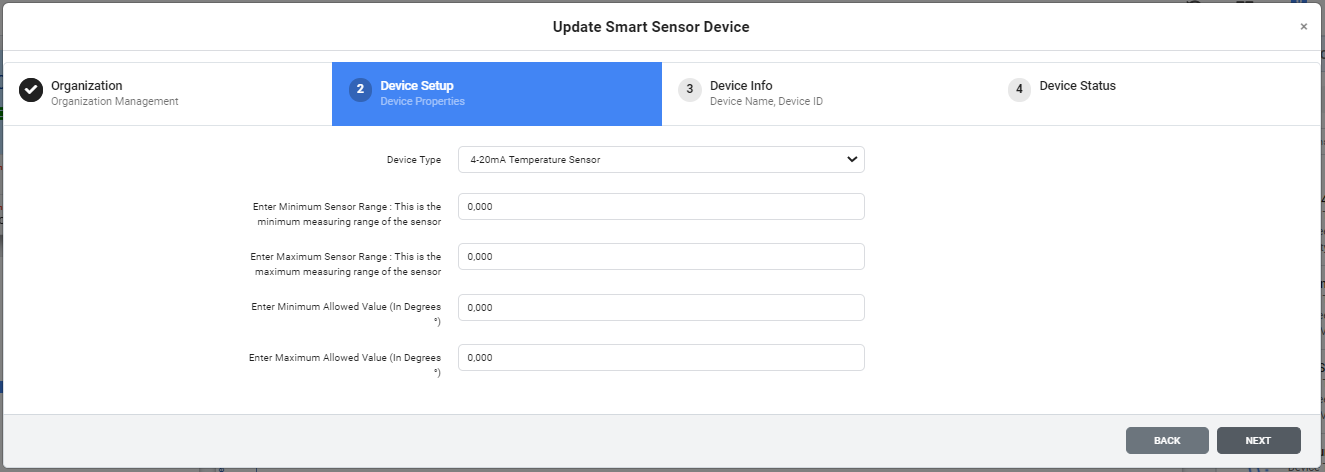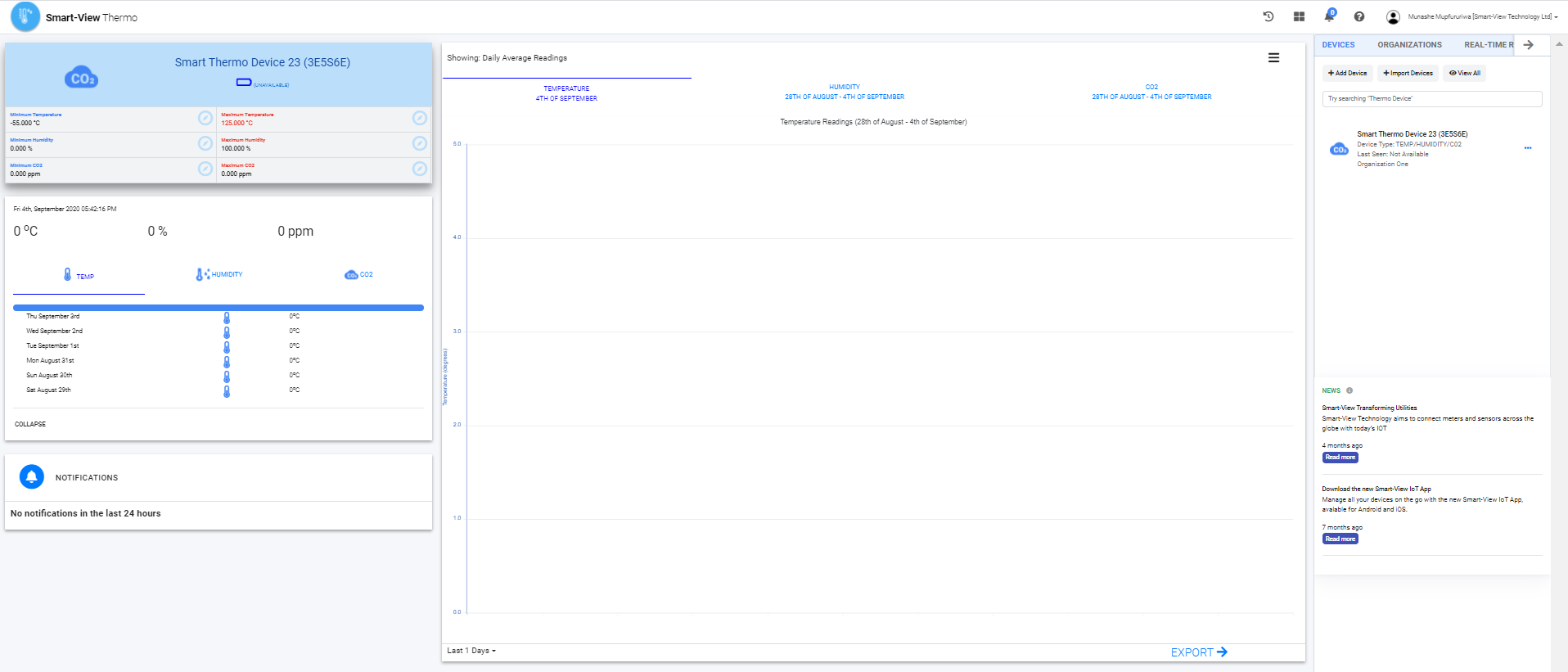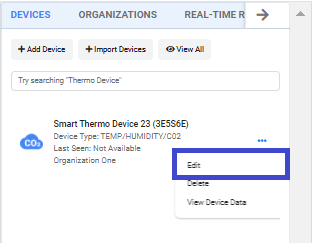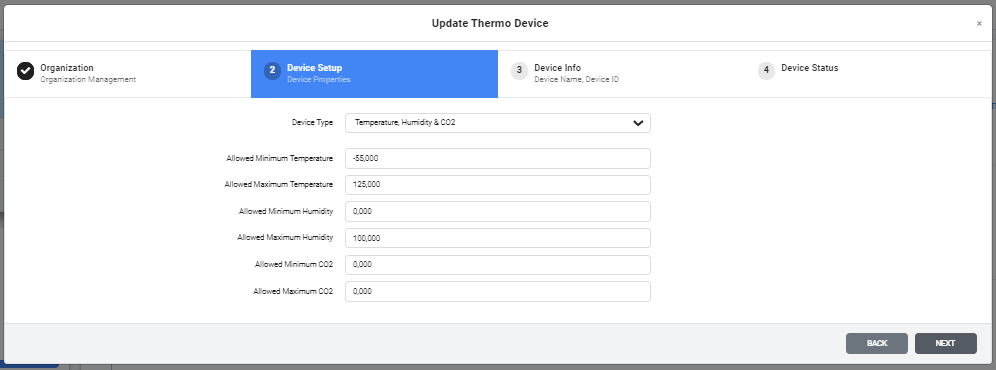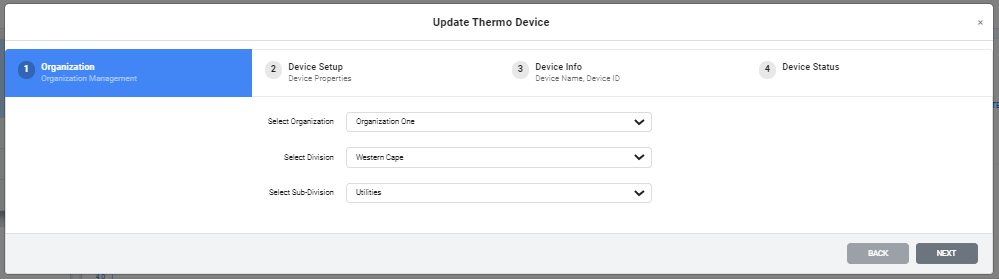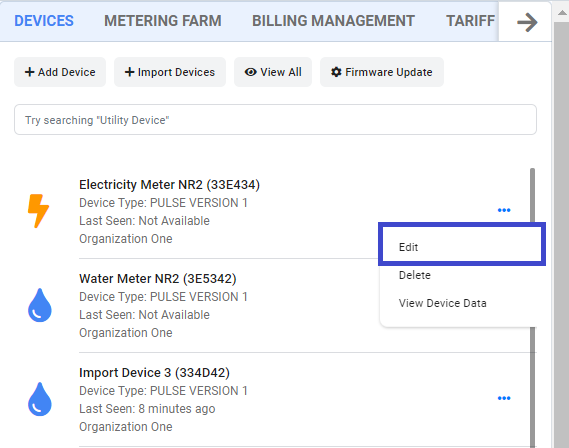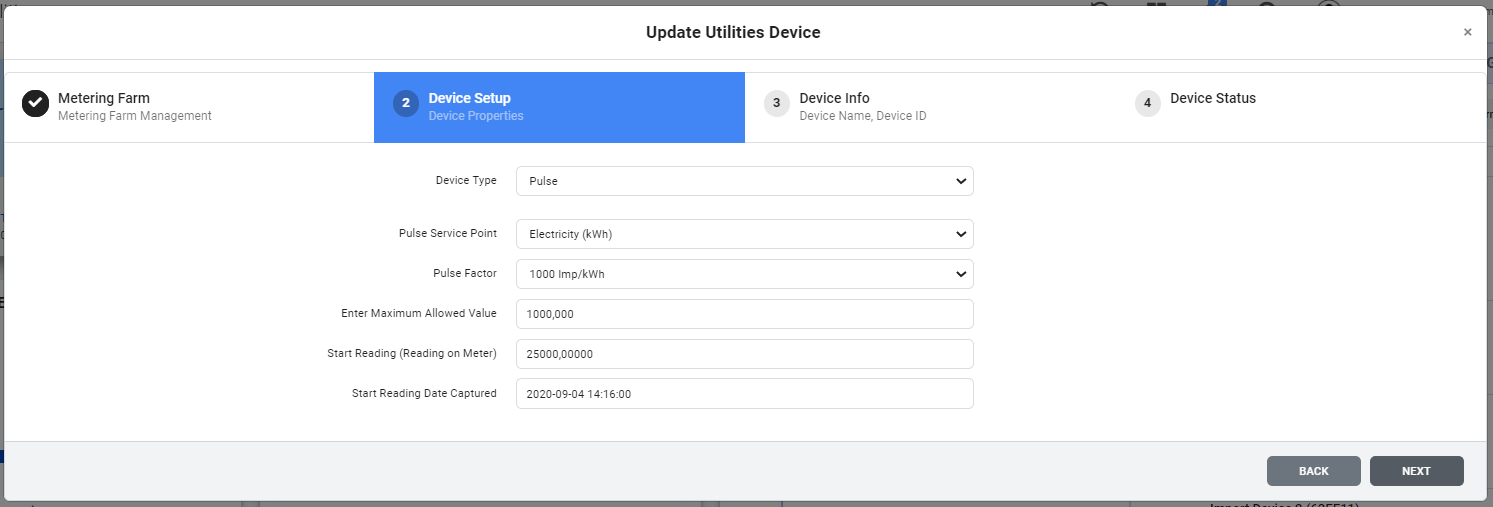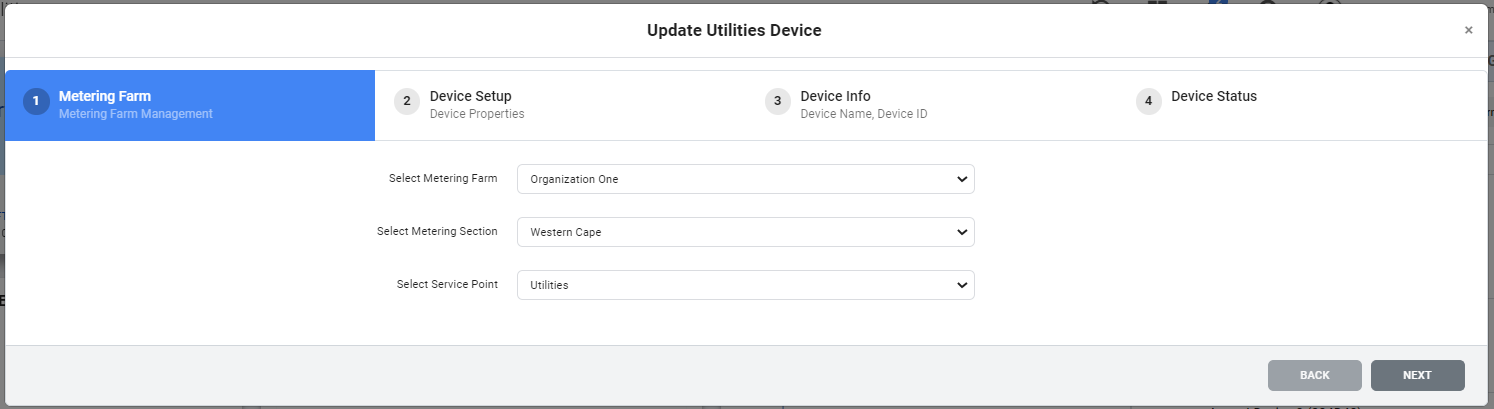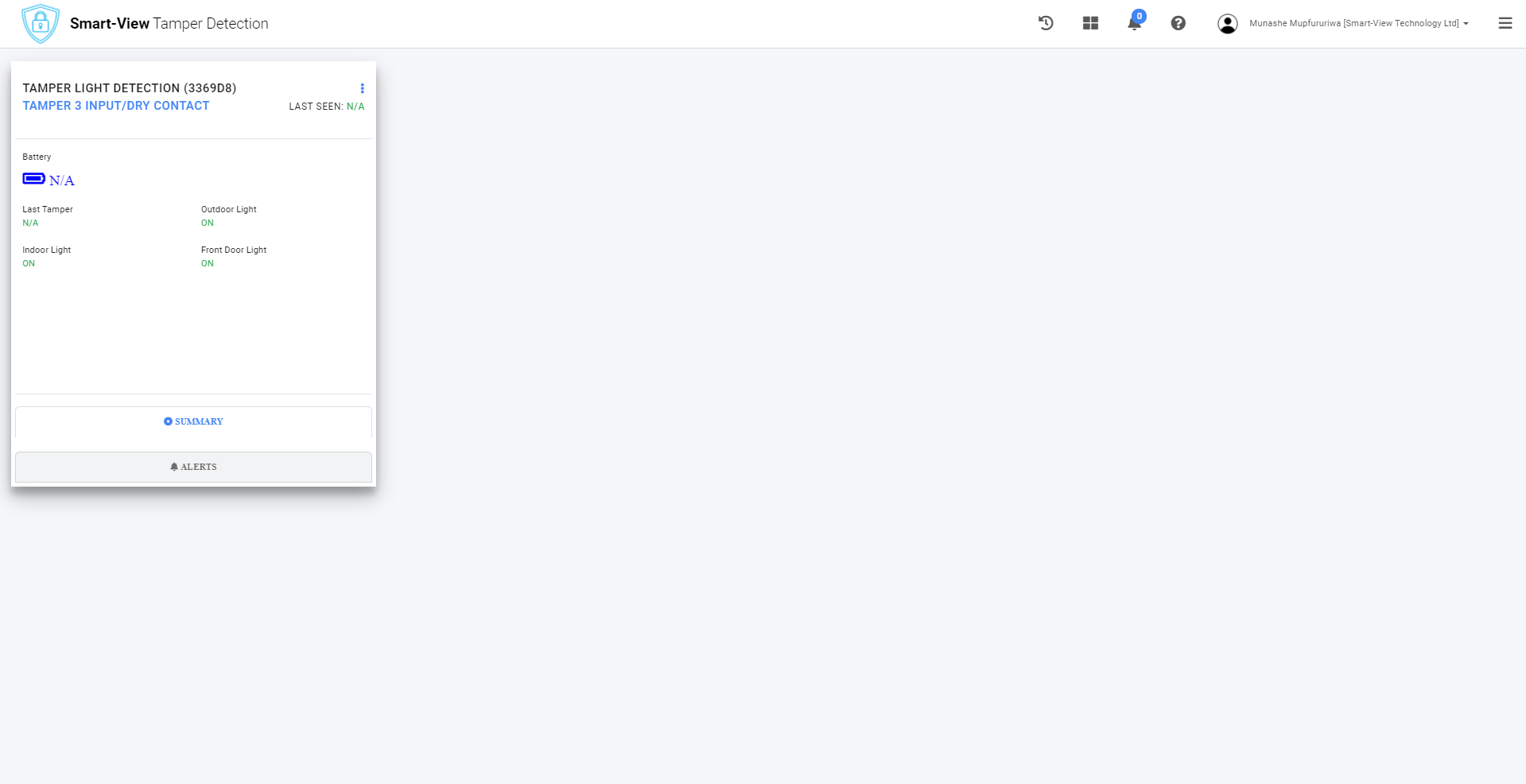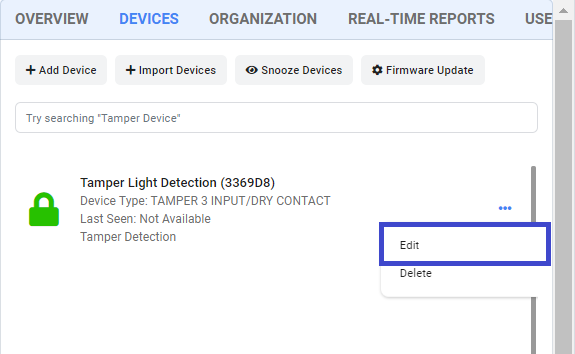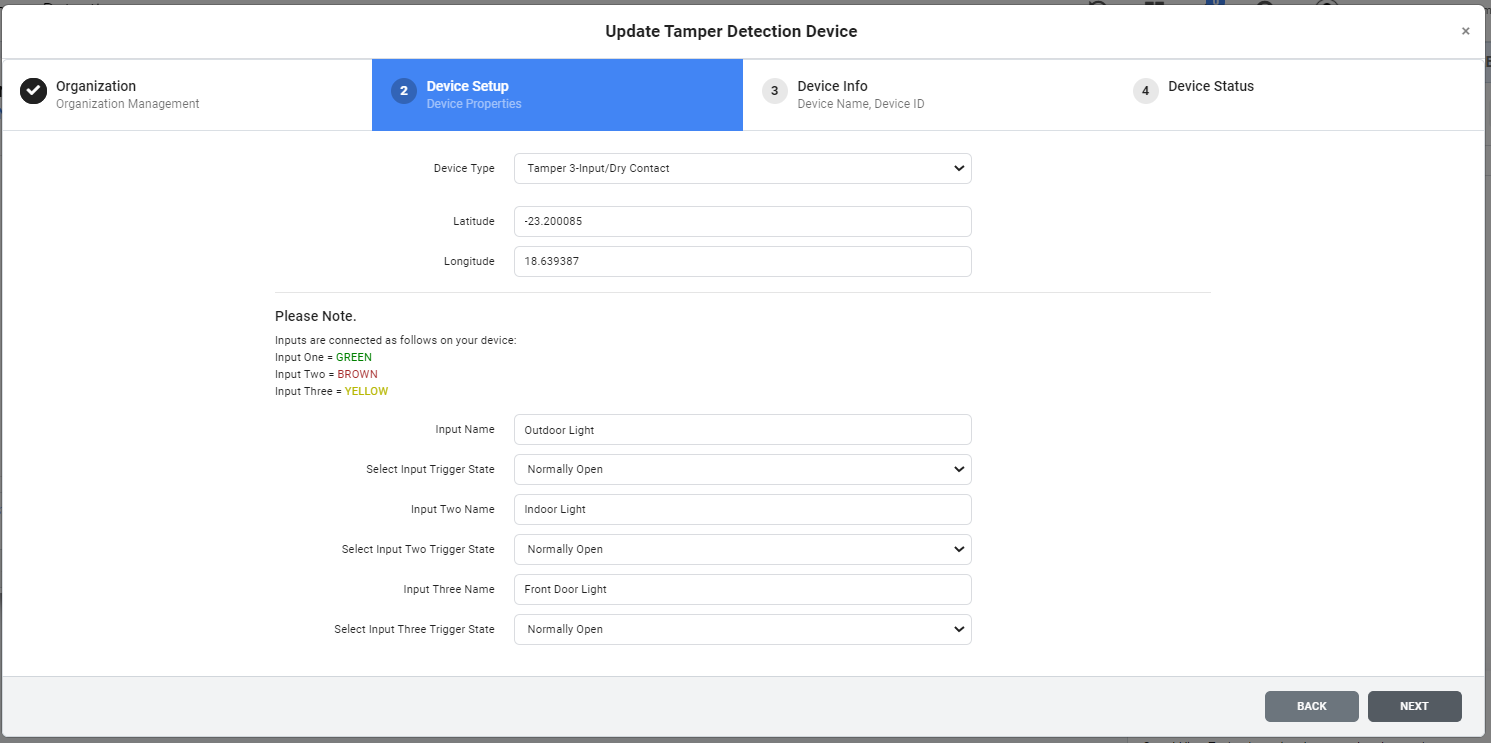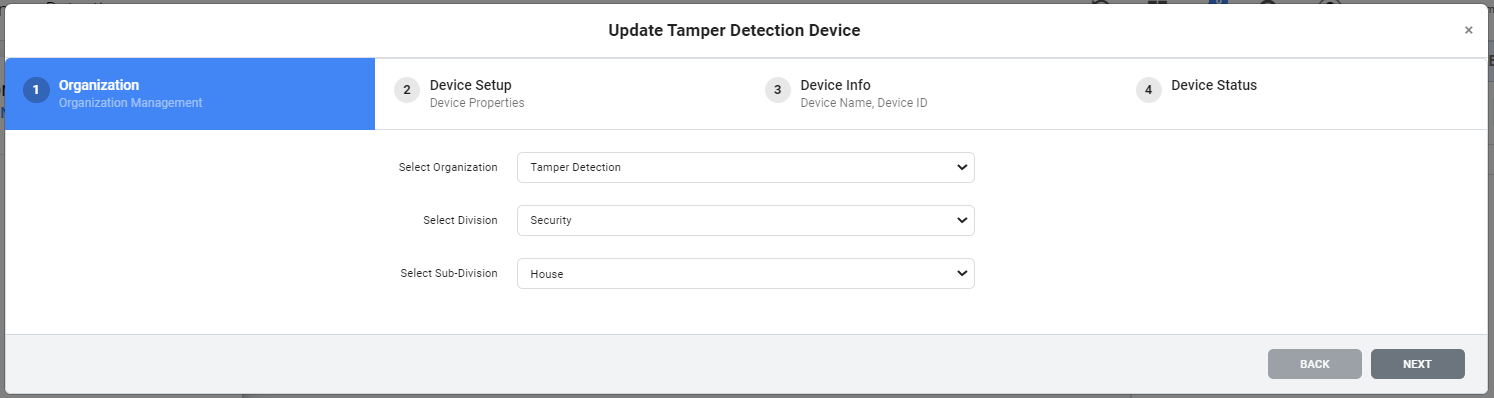How to update a Asset Track Device?
1. From the Asset Track Dashboard the user will navigate to the Devices Tab and for the respective device click "Edit" to modify the Asset Track devices ID, Name or assign to a new Organization.
2. Wait for the input form to load and update the device data.
How to assign Asset Track Device to New Organization?
1. From the Asset Tracking Dashboard the user will navigate to the Devices Tab and for the respective device click "Edit to modify the Auto Driver Behaviour devices ID, Name or aassign to a new Organization.
2. Wait for the input form to load make update the device organization, division & sub-division.
Device ID: This is the device’s ID, it is an alphanumeric
consisting of 6 digits.
Device Name: This is a name descriptive to the device.