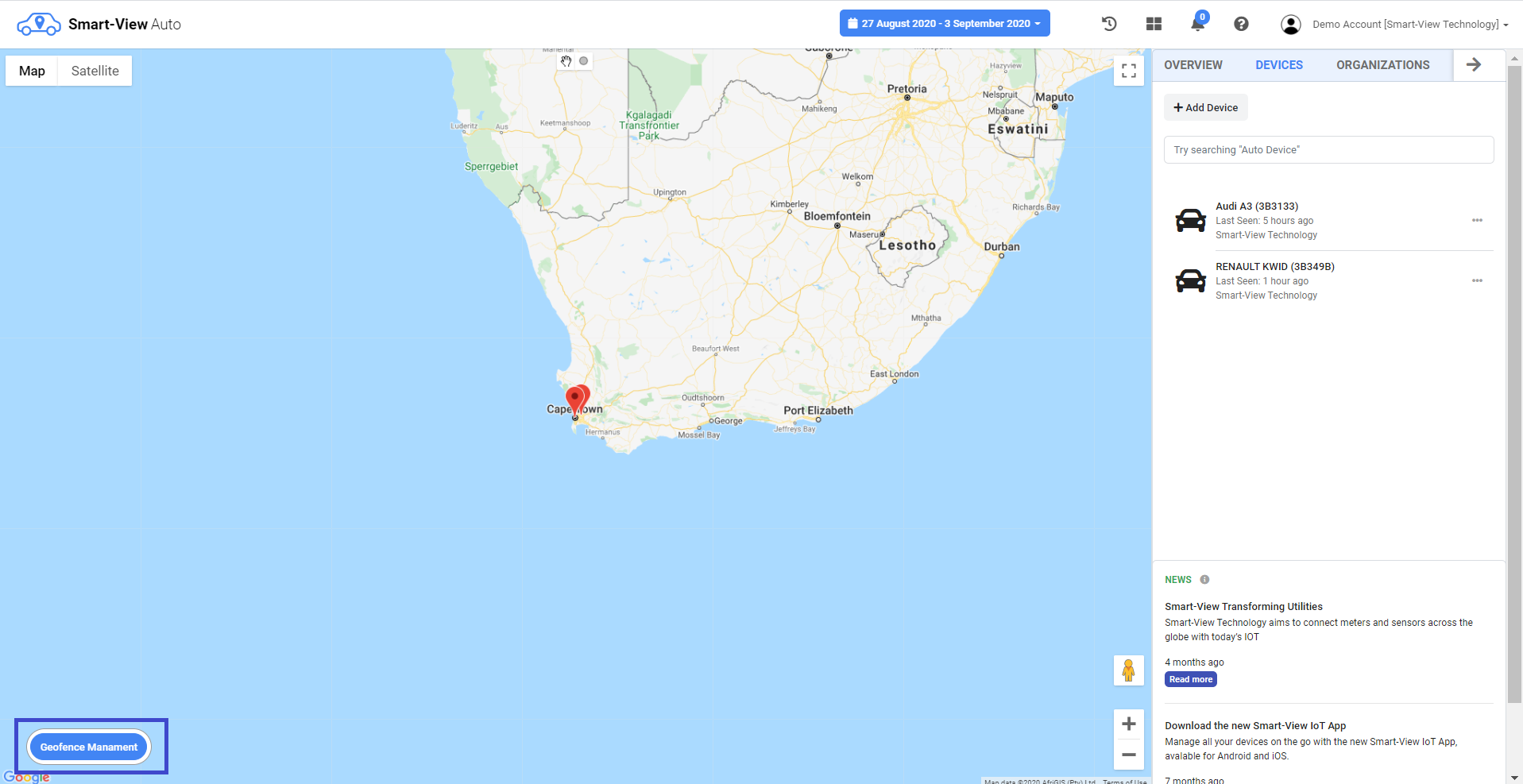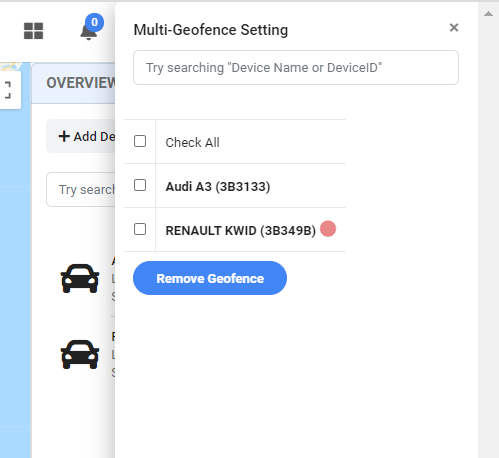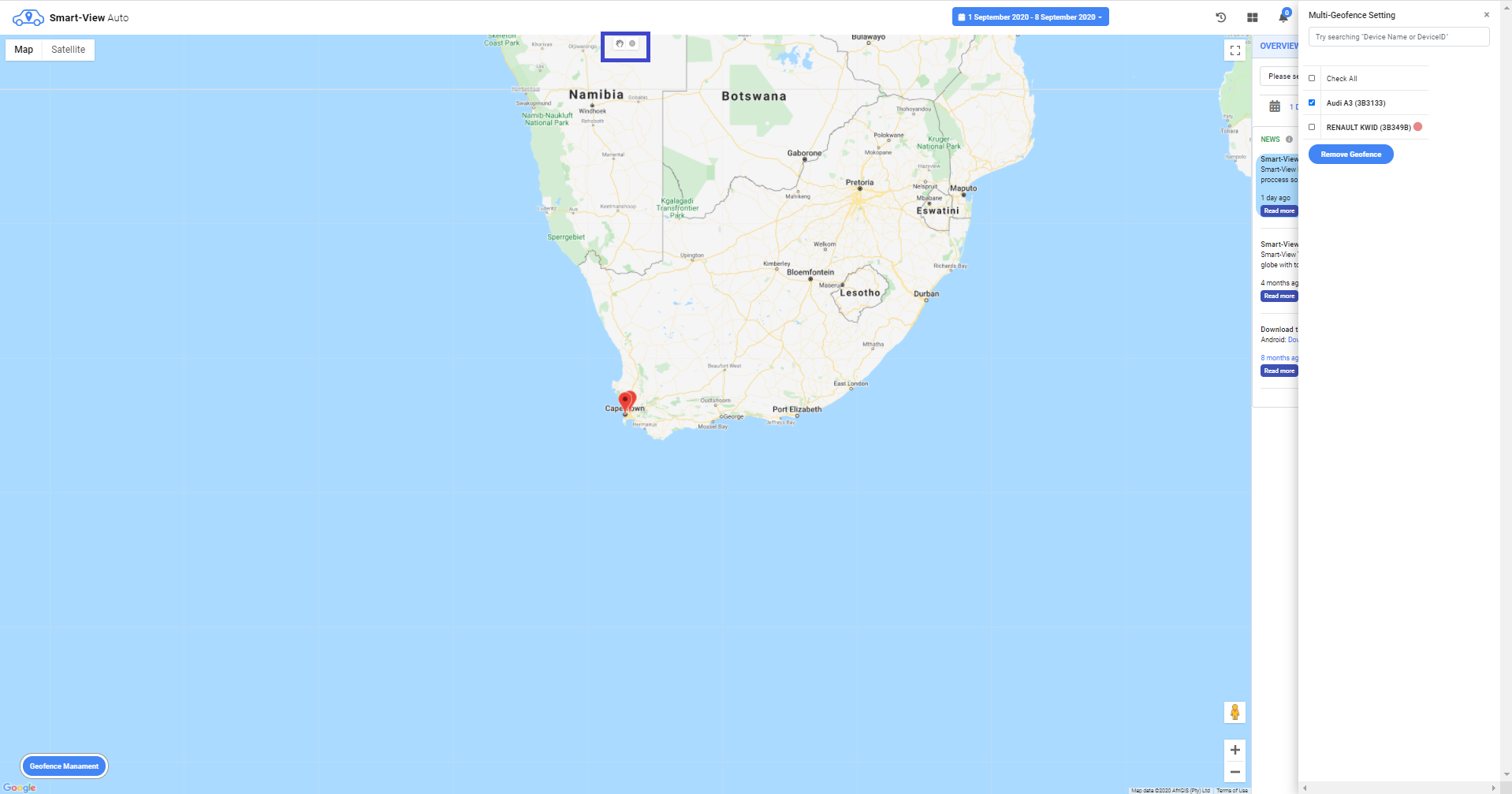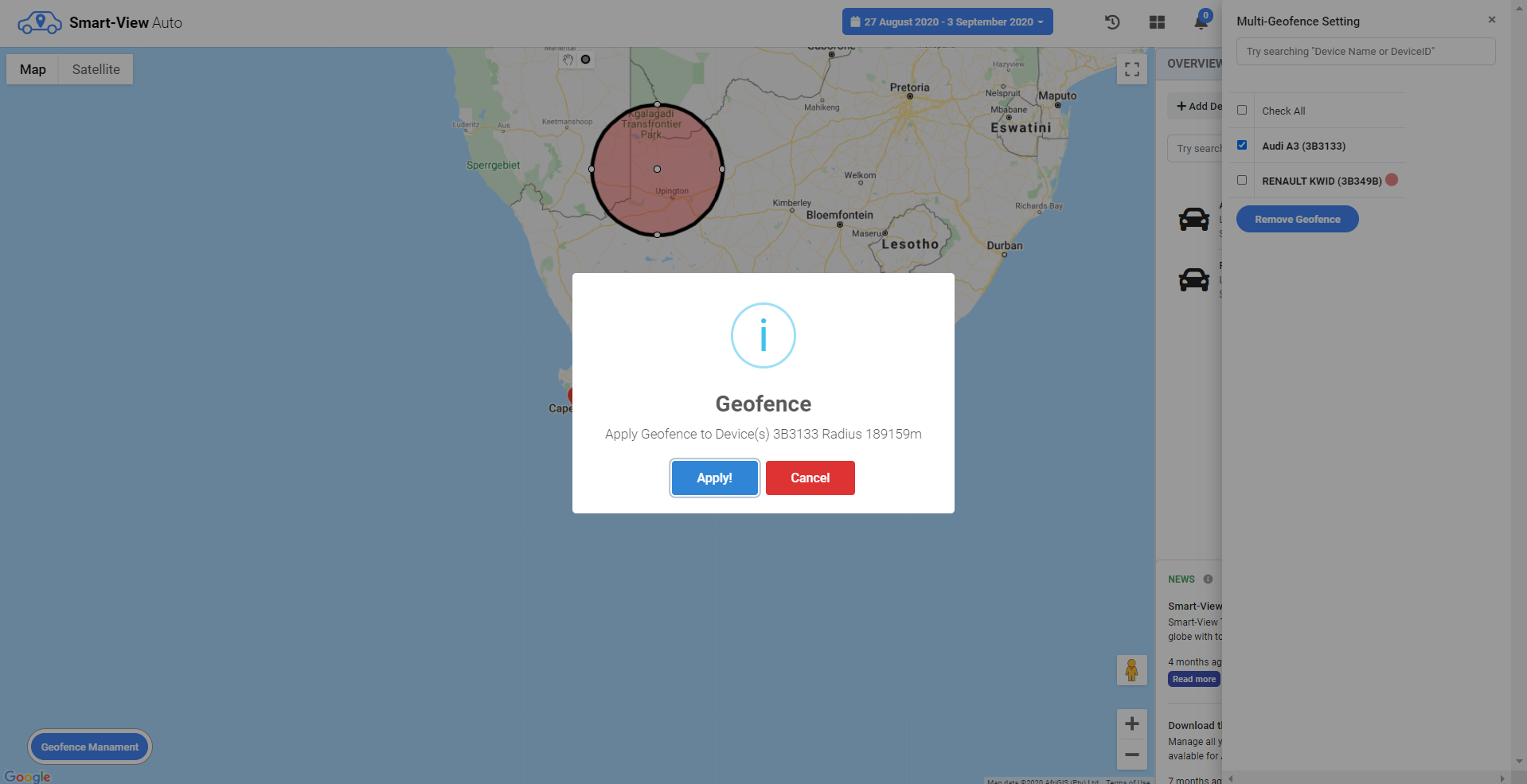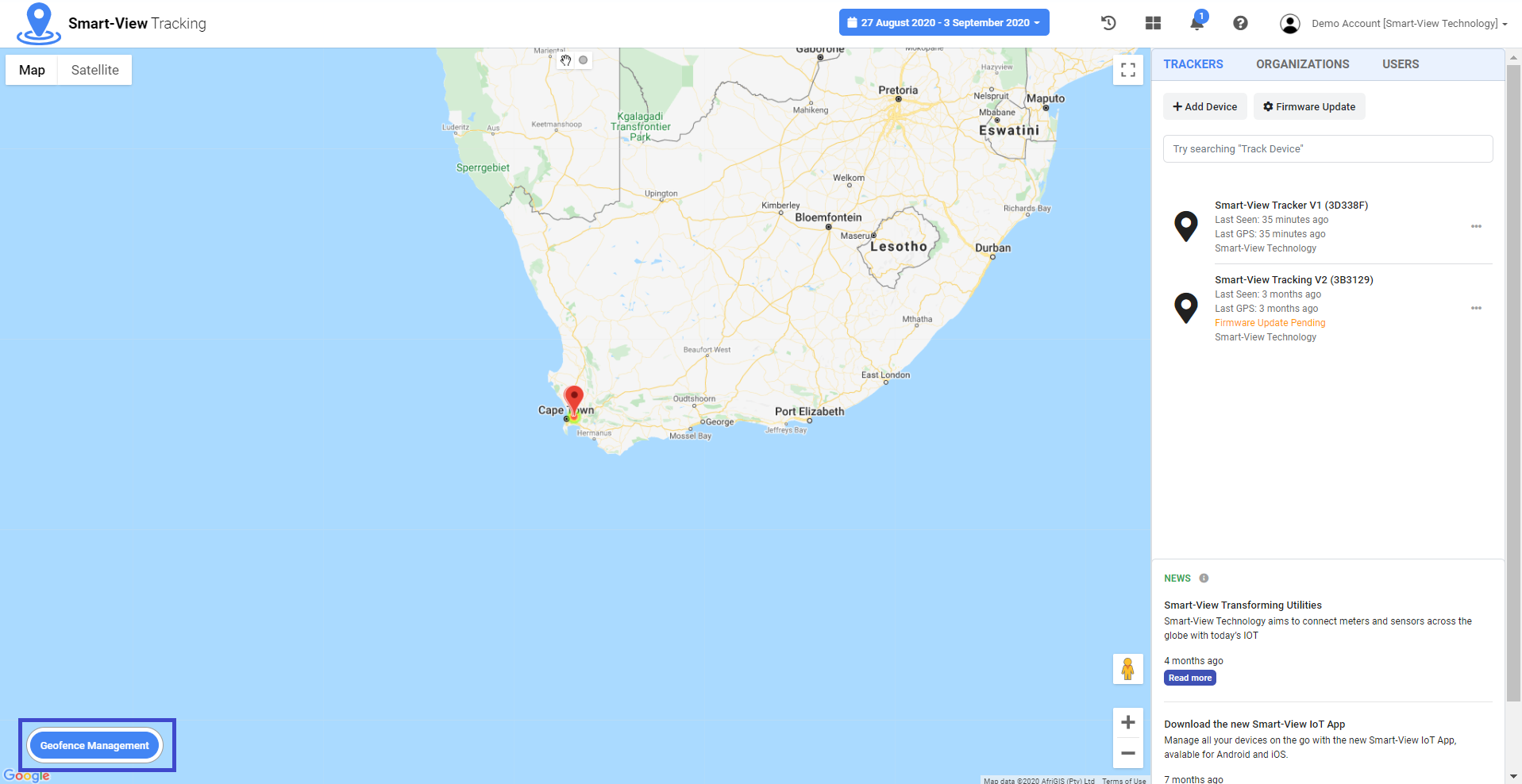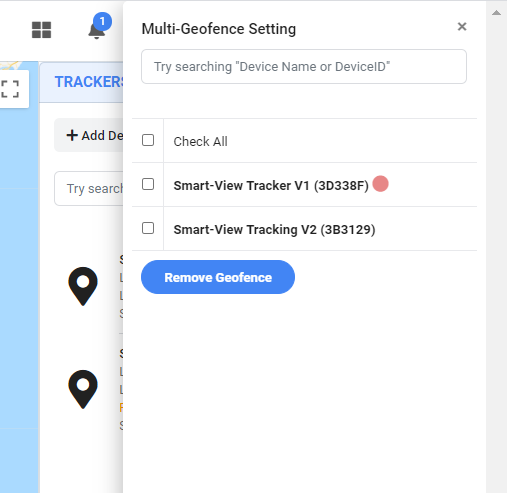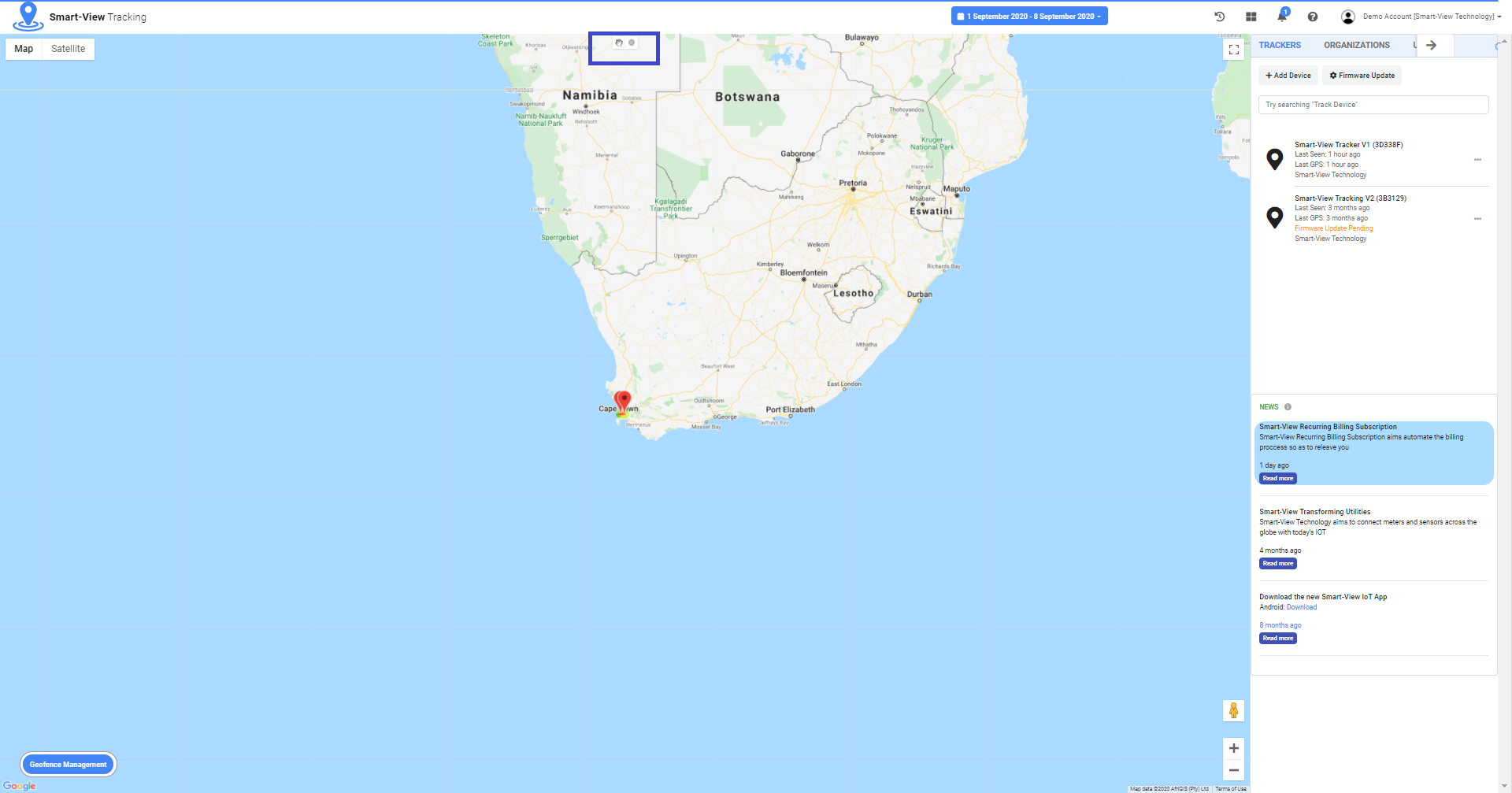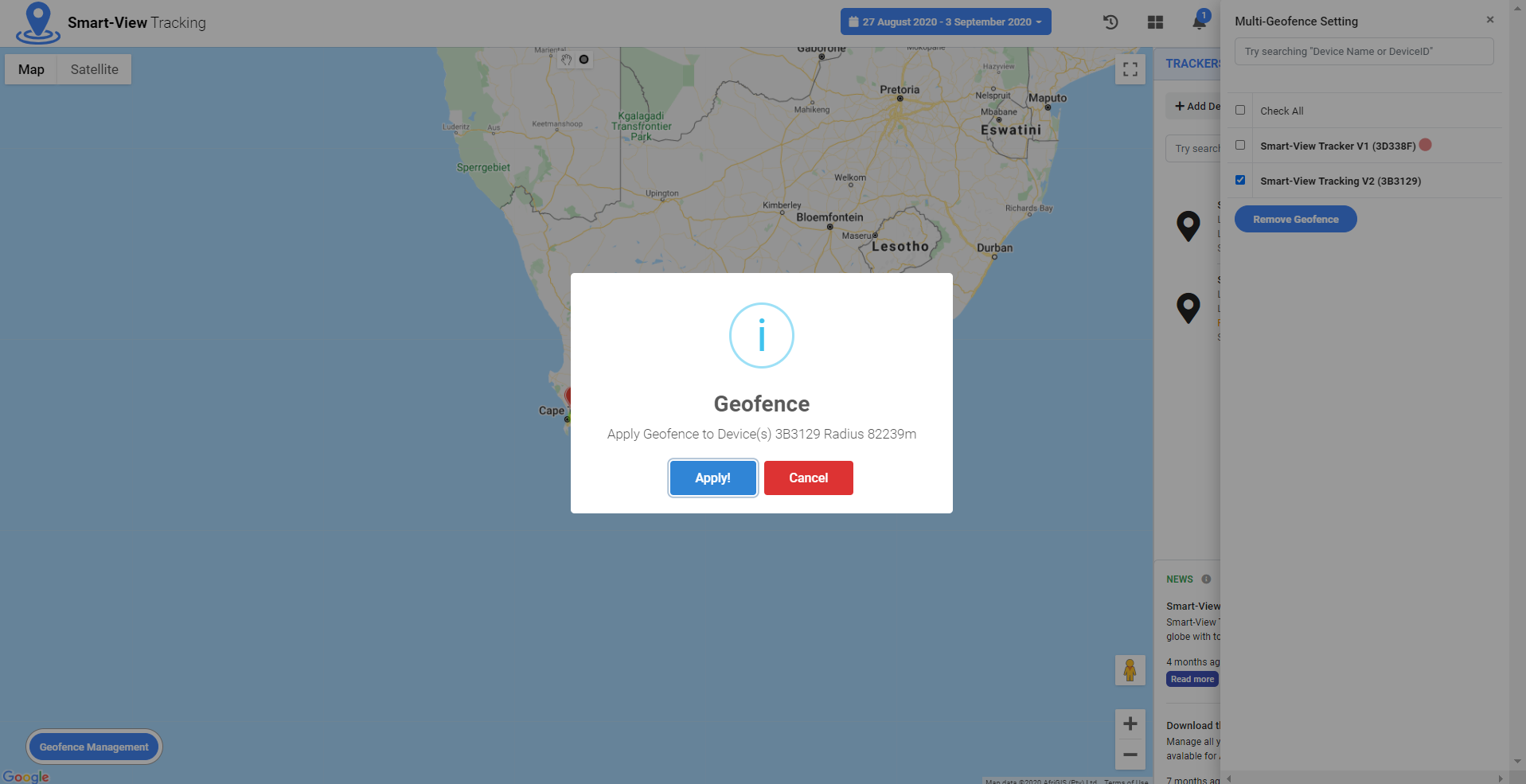How to setup Geofencing for Auto Driver Behaviour Devices?
1. Bottom Left of the screen, you will find "Geofence
Management", click the button and a side nagivation bar
will appear to setup Geofences for multiple or a single device
2. From Geofence Management side navigation bar, the user must tick
the device/s they want geofencing on .
3. Upon ticking a device or devices you wish to apply geofencing on.
Select the area covarage for the geofence on the map.
Once you have selected the geofencing area on the map, wait for a pop-up
information dialog box presenting the you with the specifications,
i.e. the device ID and radius covered of the geo-fence for just created, as depicts below:
The area covered by the geo-fence will be boundaries set by the user. When
the auto device moves out of bounds, the user linked to that device will instantly be notified and the
current location of the auto device will be sent respectively.
Video
Watch Video
Apply Geofencing
How to setup Geofencing for Asset Track Devices?
1. Bottom Left of the screen, you will find "Geofence
Management", click the button and a side nagivation bar
will appear to setup Geofences for multiple or a single device
2. From Geofence Management side navigation bar, the user must tick
the device/s they want geofencing on .
3. Upon ticking a device or devices you wish to apply geofencing on.
Select the area covarage for the geofence on the map.
Once you have selected the geofencing area on the map, wait for a pop-up
information dialog box presenting the you with the specifications,
i.e. the device ID and radius covered of the geo-fence for just created, as depicts below:
The area covered by the geo-fence will be boundaries set by the user. When
the auto device moves out of bounds, the user linked to that device will instantly be notified and the
current location of the auto device will be sent respectively.