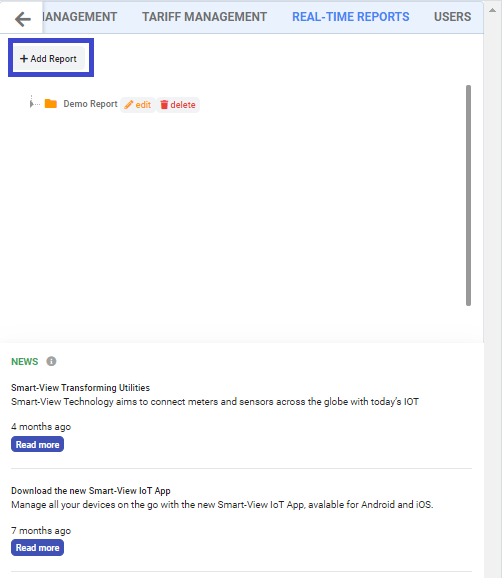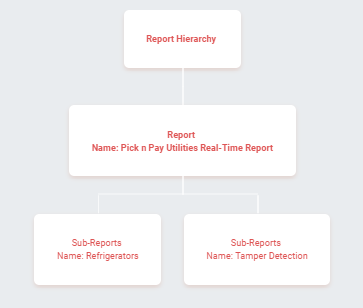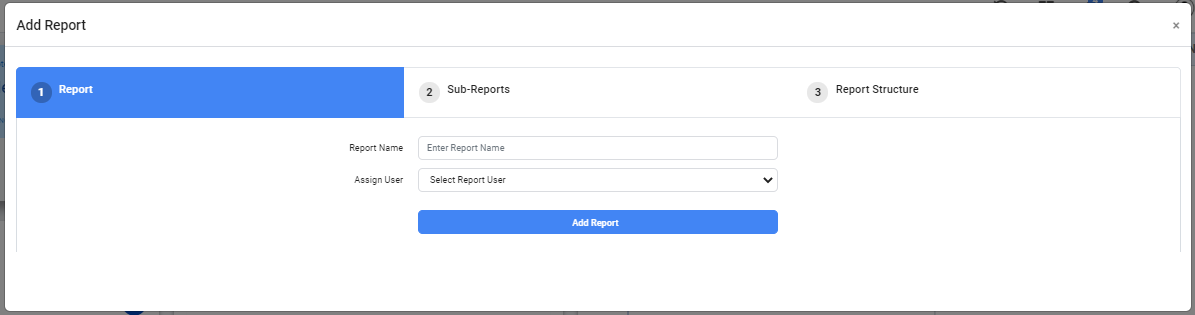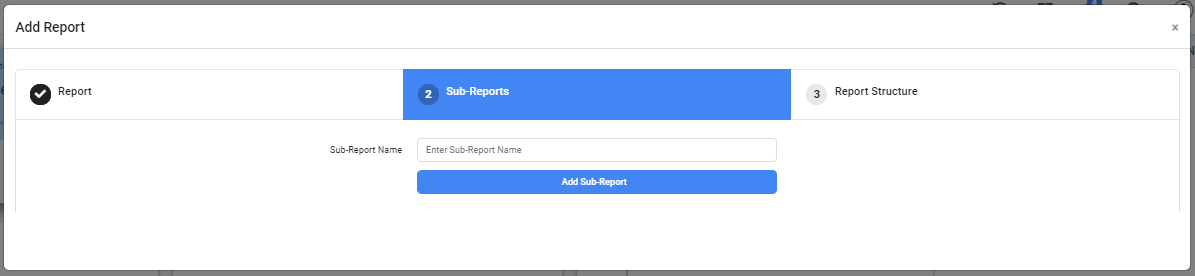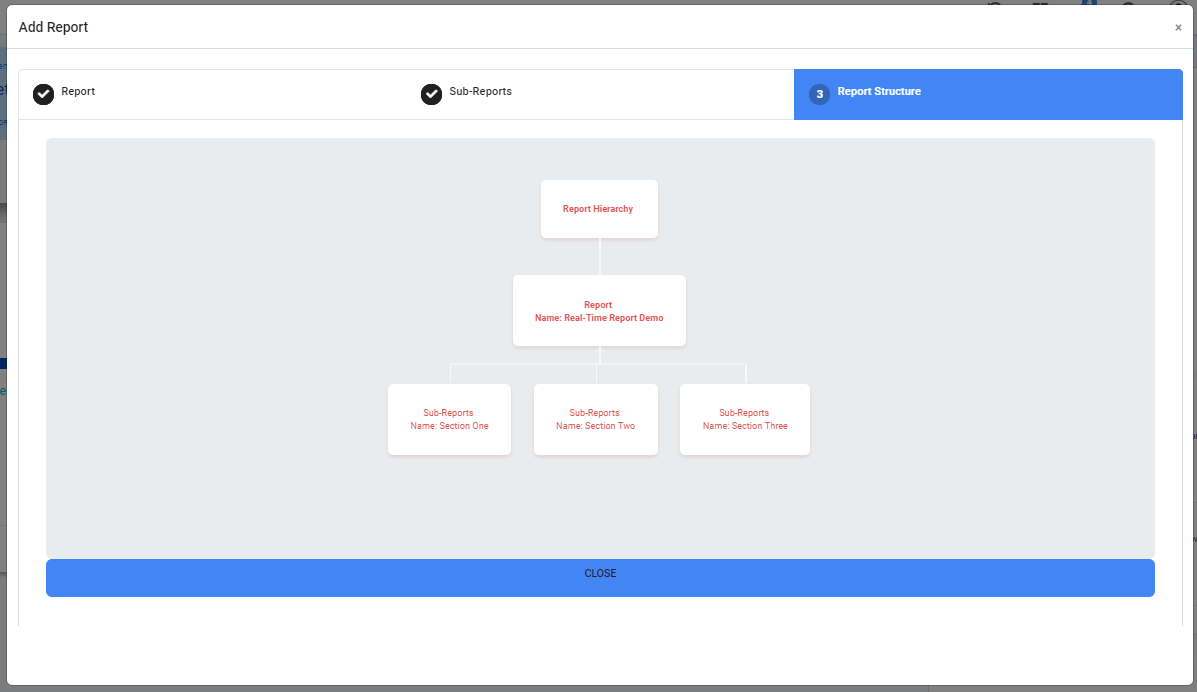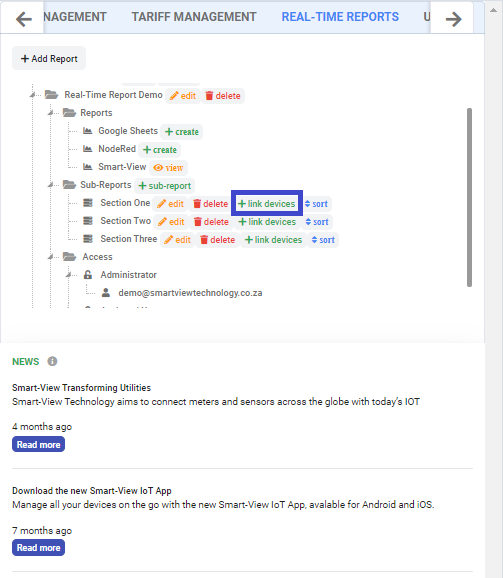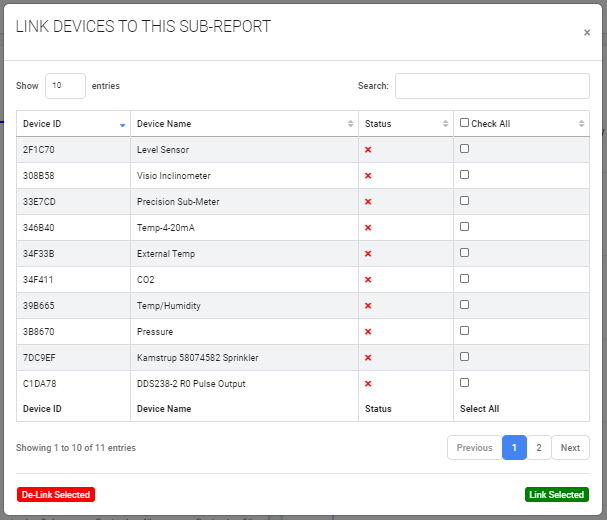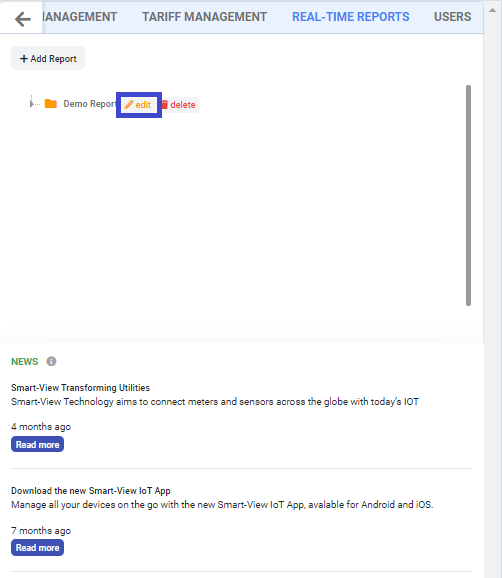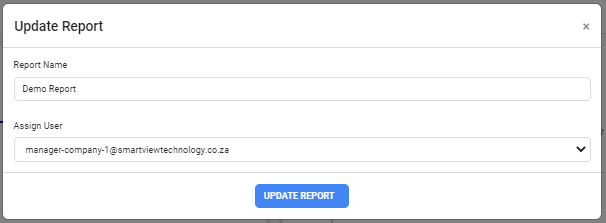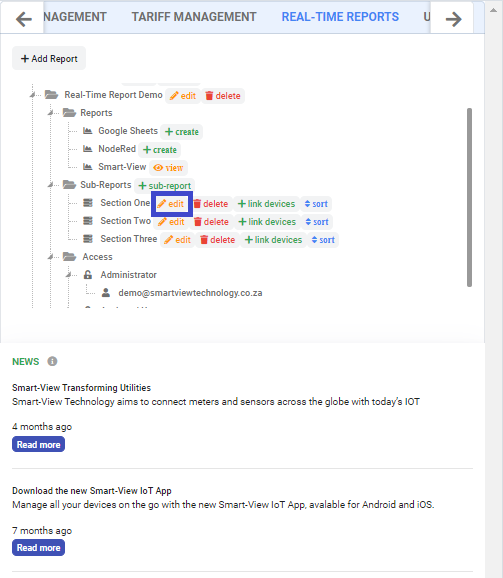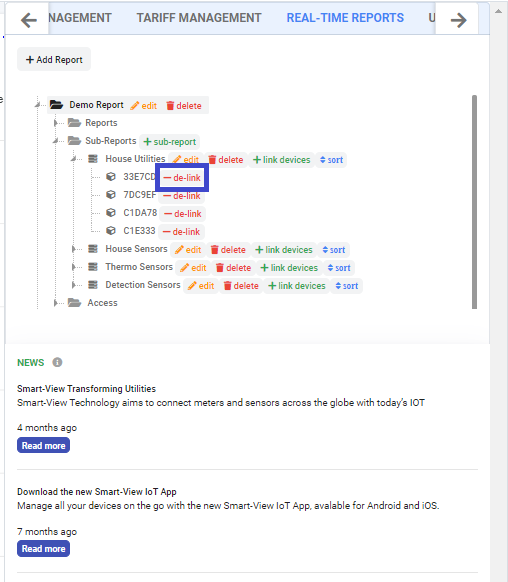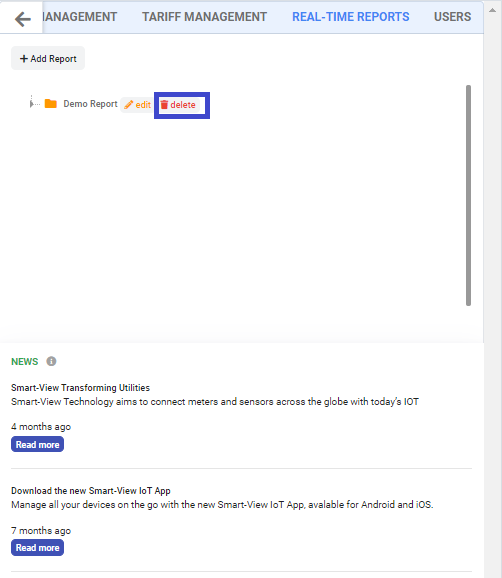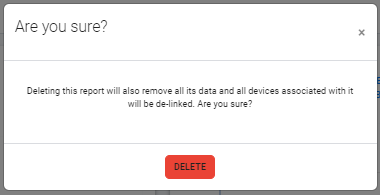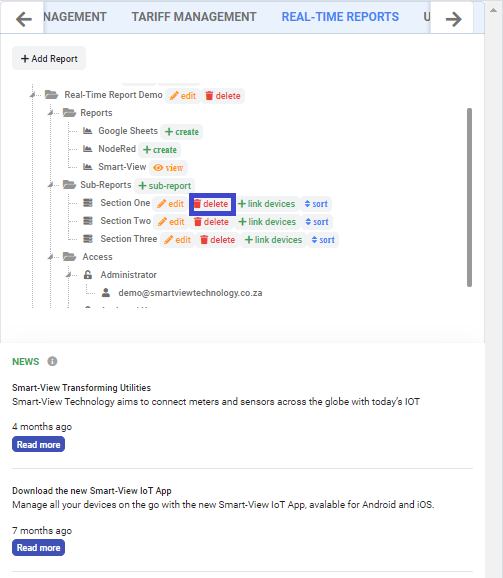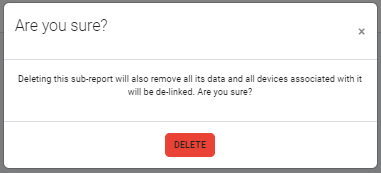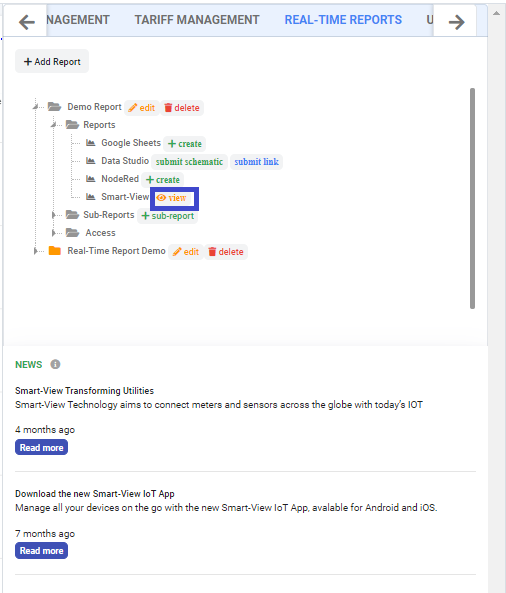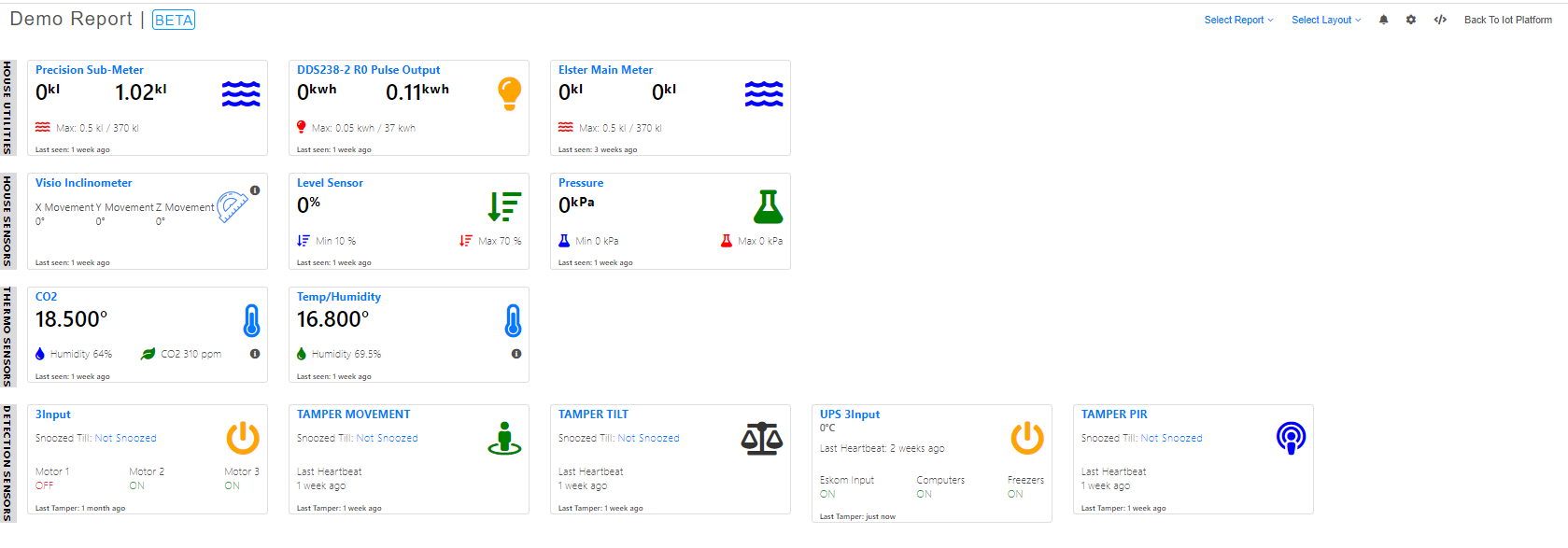How to add Real-Time Reports?
PLEASE NOTE: This FEATURE is available only for the Smart Sensor, Smart Thermo, Smart Utilities & Tamper Detection platforms, and only if recurring billing (refer to Recurring Subscription Payments) is enabled for the chanel partner (refer to SMARTVIEW GROUPING HIERARCHY). You will be charged monthly for based on the number of reports you have.
1. From your platform dashboard, navigate to the side controller(navigation bar).
2. Under Real-Time Reports click "Add Report" and wait for the input form to load.
3. Enter The Report Name and Assign a administator to it, then click "Add Report".
The Report in this Scenerio is the name of the complex/company/farm being monitored.
The Sub-Reports are the sections within the complex/company/farm being monitored where the devices are placed.
e.g. The above example has Pick n Pay as the Report and within Pick n Pay The report is monitoring the Temperature by the Sub-Report Refrigerators, using Smart Thermo Devices and monitoring tamper detection on security doors/widows by Sub-Report Tamper Detection using Tamper Detection devices.
4. Once the Report is saved, you will be moved to the next step, to create the Sub-Reports, Enter the Sub-Report name.
5. Click "Add Sub-Report" to add a new sub-report to the Report e.g. Sub-Report (Unit 123, Kitchen Meter, etc..) (you can create however many sub reports you need in one go).
6. Click "View Layout" to view the report hierarchy you have created.
How to link devices to a report?
1. Once you have completed adding the Report and its Sub-Reports navigate to side controller and for the respective sub-report and report under the Real-Time Reporting Tab.
2. Click "link devices" and tick the device you wish to link then click "Link Selected" to link the devices
PLEASE NOTE: Tamper Devices can only be linked from the Tamper Detection Platform.