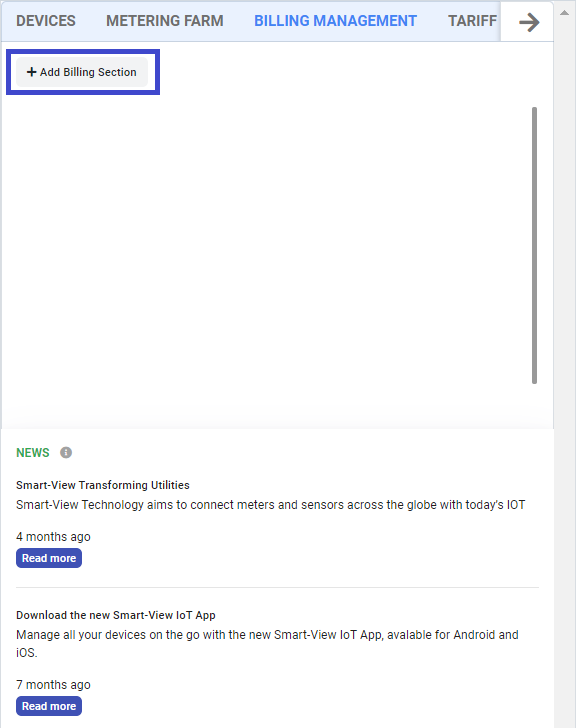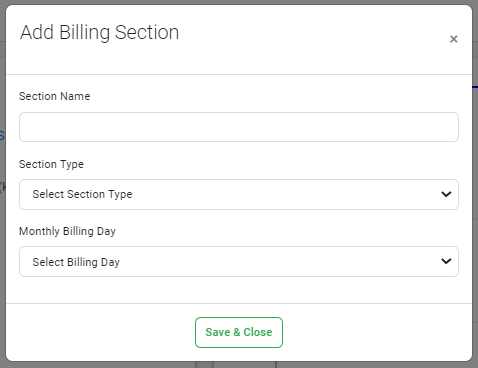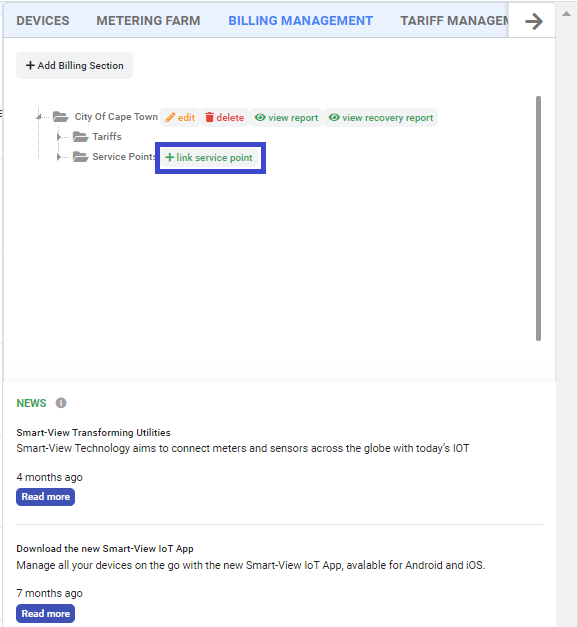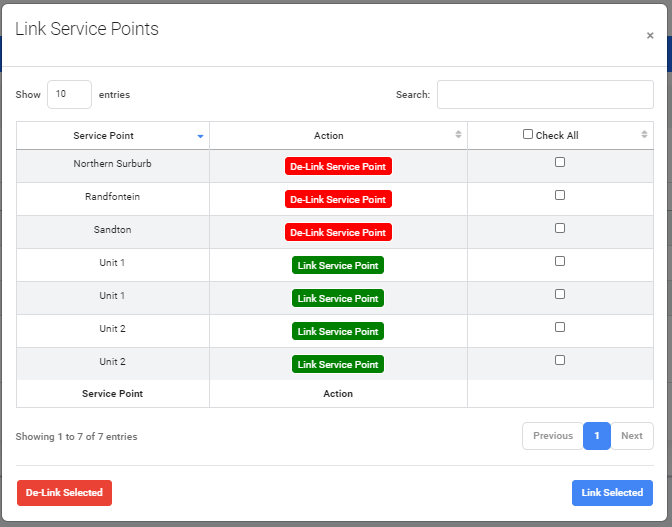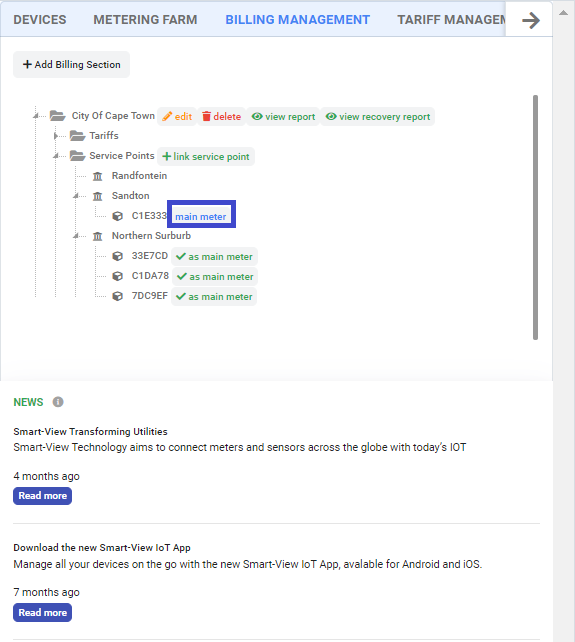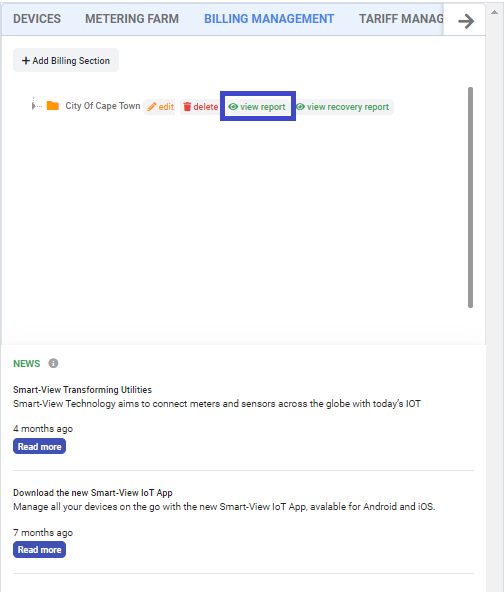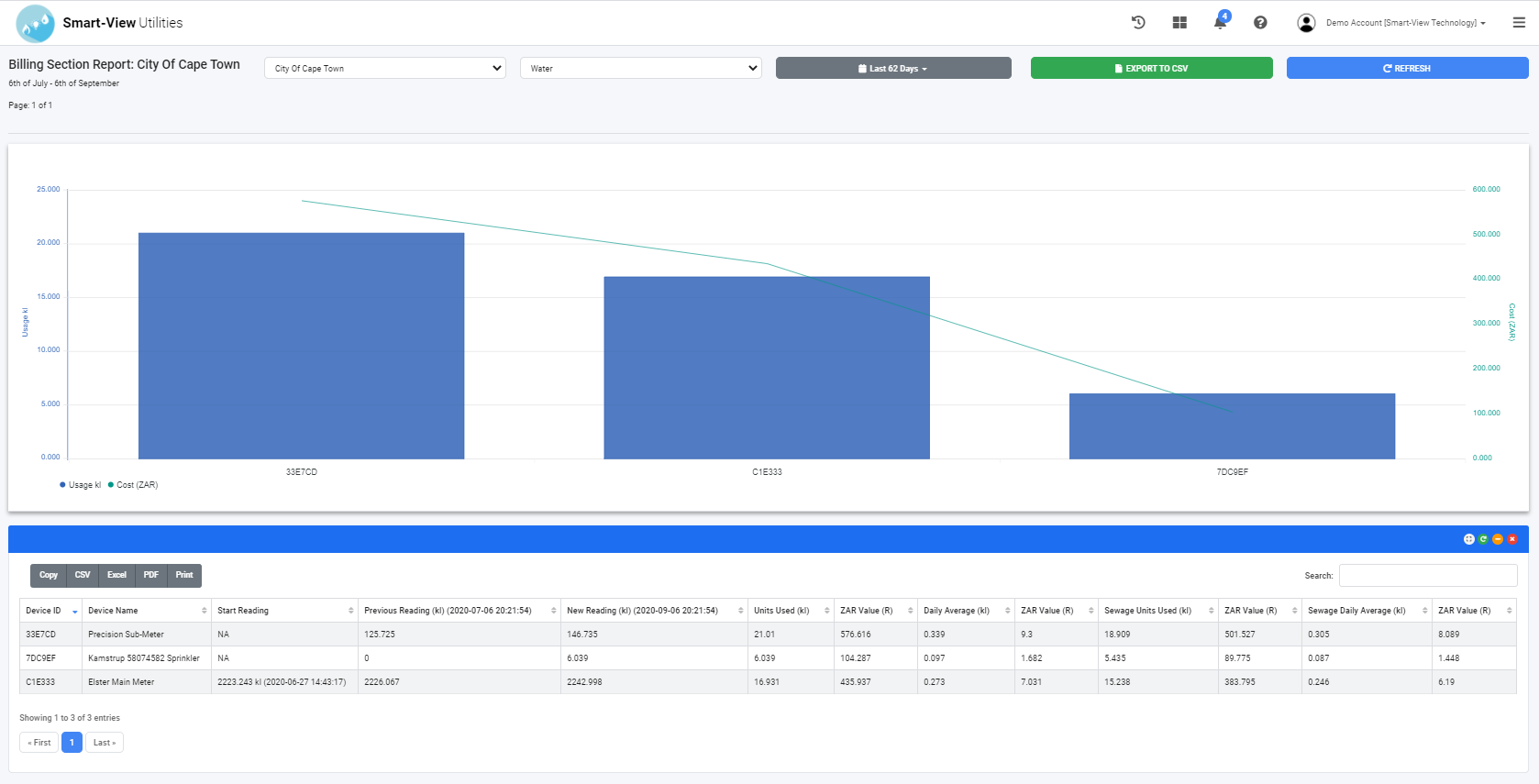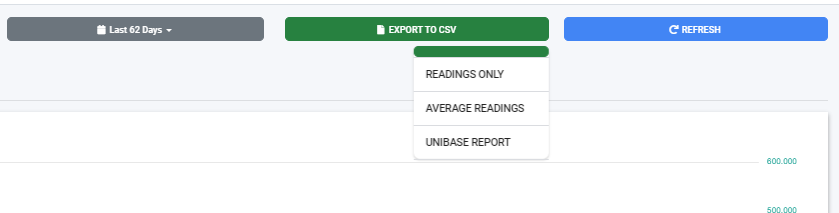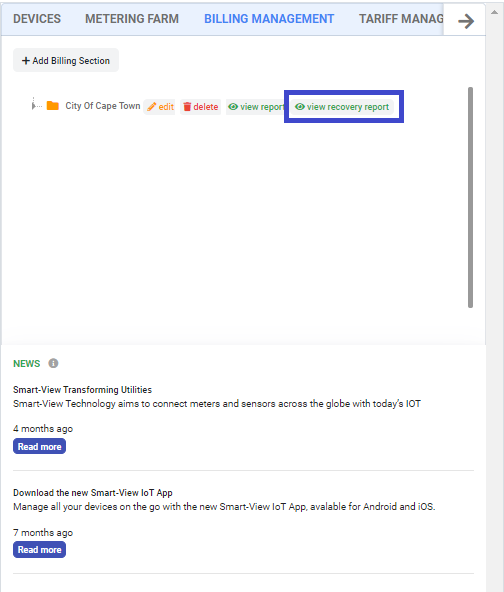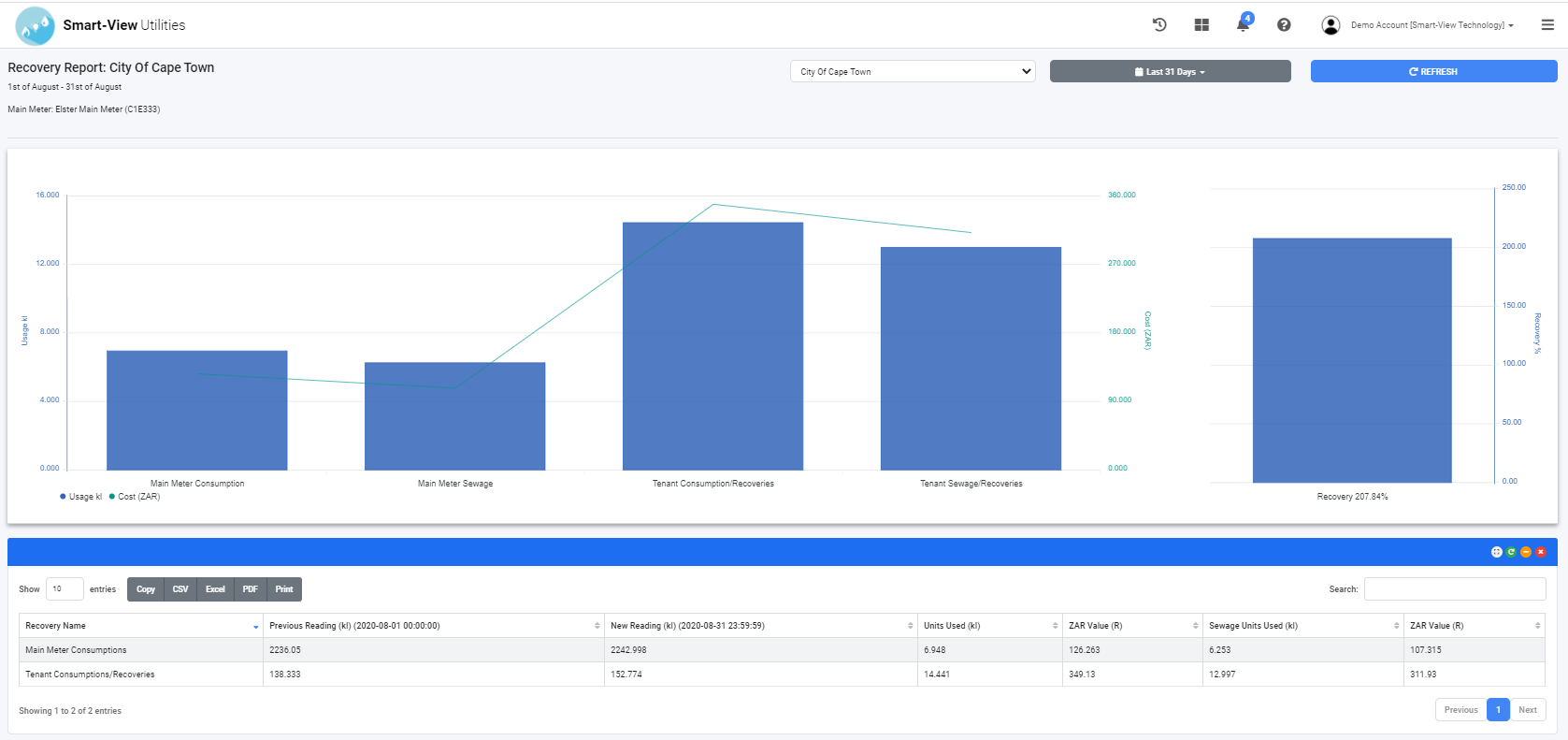How to add Billing Sections?
PLEASE NOTE: A Billing Section
Required a Tariff relating to the Billing Section Type i.e.
A Water Billing Section requires a Water & Sewage Tariff, and an Electricity Billing Section
require an Electrcicity Tariff.
Before Adding the Billing Section Create your Tariff first
(refer to Adding Tariffs)
1. From your platform dashboard, navigate to the side controller(navigation bar).
2. Under the Billing Management Tab click "Add Billing Section" and wait for the page to load.
3. Enter the Section Name, Link the Section to a Tariff by selecting the Tariff from the added Tariffs then enter Usage Limit (refer to Adding Tariffs).
4. Link the Section to a Sewage Tariff by selecting the Sewage Tariff from the added Sewage Tariffs then enter Sewage Usage Percentage (refer to Adding Tariffs).
5. Select the Monthly Billing Day, and click "Save & Close" to save the Section.
Section Name: Add a section name. e.g. Logistic Department and HR Department.
Monthly Billing Day: Start Date for the Billing. (This day will be used as the Start Date for the Monthly Usage Metering Bill)